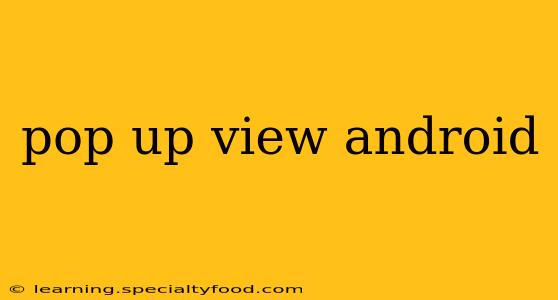Android's flexibility allows for a wide range of UI customizations, and pop-up views are a crucial part of creating engaging and user-friendly applications. These transient views provide contextual information, offer quick actions, and enhance the overall user experience. This guide dives deep into creating and managing effective pop-up views in your Android applications, covering various techniques and best practices.
What are Pop-Up Views in Android?
Pop-up views, also known as dialogs or overlays, are temporary windows that appear on top of the main application screen. They are typically used to present crucial information, gather user input, or offer quick access to specific features without disrupting the user's current workflow. Unlike Activities, they don't occupy the entire screen, minimizing interruption.
Different Types of Pop-Up Views
Android provides several ways to implement pop-up views, each with its own strengths and weaknesses:
-
AlertDialog: This is a simple, built-in dialog class ideal for displaying messages, confirming actions, or gathering basic user input. It's readily customizable with titles, messages, buttons, and custom layouts.
-
DialogFragment: This Fragment subclass offers more control and lifecycle management compared to AlertDialog. It's particularly useful for complex pop-ups that need to interact with the Activity or handle configuration changes effectively.
-
Custom Views: For truly unique pop-ups that go beyond the capabilities of AlertDialog or DialogFragment, creating a custom view and displaying it as an overlay using a PopupWindow or other techniques provides maximum flexibility.
-
BottomSheetDialog: A bottom sheet displays content from the bottom of the screen, sliding up to reveal information or options. It's excellent for presenting a list of choices, settings, or additional details without obscuring the main content.
How to Create a Simple Pop-Up View (AlertDialog)
Creating a basic pop-up using AlertDialog is straightforward:
AlertDialog.Builder builder = new AlertDialog.Builder(context);
builder.setTitle("My Pop-up Title");
builder.setMessage("This is my pop-up message.");
builder.setPositiveButton("OK", (dialog, which) -> {
// Handle positive button click
});
builder.setNegativeButton("Cancel", (dialog, which) -> {
// Handle negative button click
});
AlertDialog dialog = builder.create();
dialog.show();
This code snippet creates a simple AlertDialog with a title, message, and OK/Cancel buttons. The OnClickListener interfaces handle actions performed on each button.
How to Create a More Complex Pop-Up View (DialogFragment)
For more intricate pop-ups, DialogFragment offers better control:
public class MyDialogFragment extends DialogFragment {
@NonNull
@Override
public Dialog onCreateDialog(@Nullable Bundle savedInstanceState) {
// Inflate the custom layout for your dialog
View view = LayoutInflater.from(getContext()).inflate(R.layout.my_dialog_layout, null);
// Set up UI elements within the view
// ...
AlertDialog.Builder builder = new AlertDialog.Builder(getContext());
builder.setView(view);
return builder.create();
}
}
This code shows the structure of a DialogFragment. You'd inflate a custom layout (my_dialog_layout.xml) and initialize UI elements within the onCreateDialog method. This approach allows for sophisticated UI customization.
How to Manage the Lifecycle of a Pop-Up View
Proper lifecycle management is vital. For DialogFragments, Android handles much of this automatically. For custom views, you need to explicitly manage their visibility and removal. Remember to handle events like screen rotation and back button presses gracefully.
Handling Back Button Presses in Pop-Up Views
Users should be able to dismiss pop-up views using the back button. DialogFragment handles this automatically. For custom views, you'll need to add a listener to detect back button presses and then dismiss the view accordingly.
Making Pop-Up Views Accessible
Ensure your pop-up views are accessible to users with disabilities. Use appropriate contrast ratios, descriptive labels, and ensure sufficient screen reader support.
Best Practices for Pop-Up Views
- Keep it concise: Pop-ups should only present essential information.
- Use clear and concise language: Avoid jargon or technical terms.
- Provide clear calls to action: Make it easy for users to understand what to do.
- Ensure appropriate placement: Pop-ups should appear contextually relevant.
- Test thoroughly: Test your pop-ups on various devices and screen sizes.
By carefully considering the type of pop-up, implementing appropriate lifecycle management, and following best practices, you can create engaging and user-friendly Android applications that leverage the power of pop-up views effectively. Remember to prioritize user experience and accessibility to create a truly polished application.