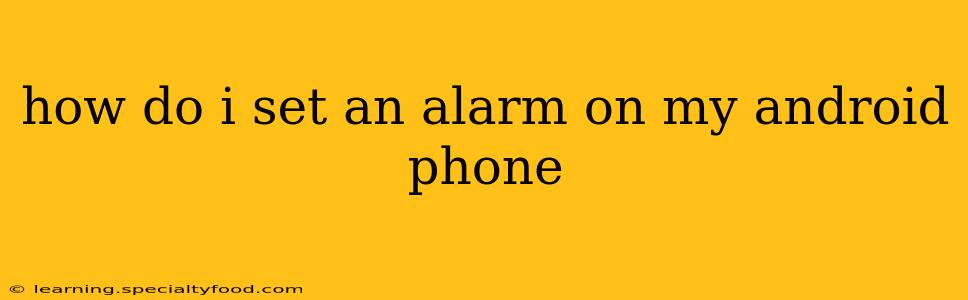Setting an alarm on your Android phone is a simple task, but the exact steps might vary slightly depending on your phone's manufacturer and Android version. This guide covers the most common methods and will help you master the art of waking up on time (or reminding yourself of important appointments!).
Finding the Clock App
First, locate your phone's clock app. It usually features a clock icon and is readily accessible on your home screen or app drawer. The app's name might be simply "Clock," or it could be branded with your phone manufacturer's name (e.g., Samsung Clock).
Setting a New Alarm: The Basic Steps
Once you've opened the Clock app, you'll generally find an "Alarm" tab or button. Tap on it. Most Android phones will then present you with a clean interface to create a new alarm. This typically involves:
-
Tapping the "+" button or "Add Alarm": This initiates the alarm creation process.
-
Setting the Time: Use the up/down arrows or by directly tapping on the time display to adjust the hour and minutes of your alarm.
-
(Optional) Setting the Days: Most alarm clocks allow you to set the alarm to repeat on specific days (Monday, Tuesday, etc.). Select the days you want the alarm to sound. This is often done via checkboxes or toggles.
-
(Optional) Setting a Label/Name: Give your alarm a descriptive name (e.g., "Work," "Medication," "Doctor's Appointment"). This makes it easier to identify later.
-
(Optional) Setting a Ringtone: Choose your desired alarm sound. Android usually offers a range of pre-installed sounds, and you can often select a song from your music library.
-
Saving the Alarm: Once you've made your selections, tap the "Save" button (or a similar button) to confirm your alarm settings.
How Do I Set an Alarm to Repeat Weekly?
To set an alarm that repeats weekly, you'll need to select the days of the week you want the alarm to go off on. This is usually achieved by tapping on a "Repeat" option or by individually selecting the days (e.g., Monday, Wednesday, Friday). Check your specific clock app – the visual cues may vary.
How Do I Set Multiple Alarms on My Android Phone?
Setting multiple alarms is straightforward. Simply repeat the steps outlined above for each alarm you wish to create. Each alarm will be listed independently in your alarm list, allowing you to easily manage or delete them.
How Do I Turn Off an Alarm?
Once your alarm goes off, you'll typically find an option to either "Snooze" (postpone the alarm for a short period) or "Dismiss" (turn off the alarm permanently). These buttons are usually clearly visible on the alarm screen.
How Do I Delete an Alarm?
To delete an alarm, return to the alarm list within the Clock app. Usually, you can swipe left or right on the alarm you wish to delete, revealing a "delete" or trash can icon. Alternatively, you might find a menu button (three vertical dots) that provides a "Delete" option.
Troubleshooting: My Alarm Isn't Going Off
If your alarm isn't going off, check the following:
- Phone's Volume: Ensure your phone's volume is turned up sufficiently.
- Do Not Disturb Mode: Make sure "Do Not Disturb" mode isn't activated.
- Alarm Enabled: Double-check that your alarm is actually enabled and not accidentally turned off.
- Battery Optimization: Some power-saving modes might restrict background app activity, preventing alarms from triggering. Check your phone's battery settings and ensure the Clock app isn't restricted.
By following these steps and addressing potential troubleshooting issues, you'll be a master of setting and managing alarms on your Android phone! Remember, the specific interface may differ slightly based on your phone model and Android version, but the core functionality remains consistent.