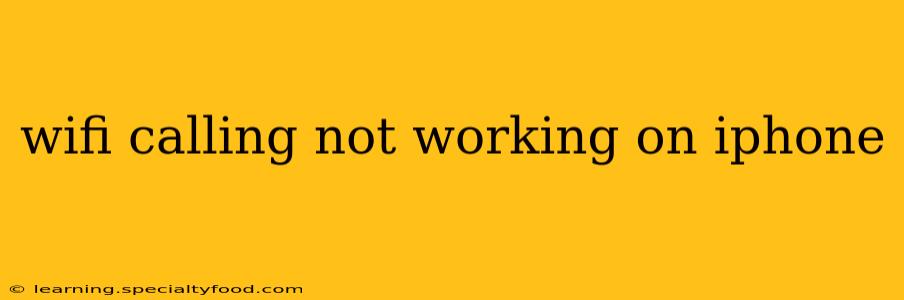WiFi calling offers incredible convenience, letting you make and receive calls over a Wi-Fi network instead of relying on cellular service. But what happens when this handy feature suddenly stops working on your iPhone? Frustrating, right? This comprehensive guide will troubleshoot common issues preventing your iPhone from using WiFi calling, offering solutions to get you connected again.
Why Isn't My iPhone Using WiFi Calling?
This is the most common question we see, and the answer often involves a combination of factors. Let's break down the most frequent culprits:
1. Is WiFi Calling Enabled?
This might seem obvious, but it's the first thing to check!
- Settings Check: Go to Settings > Phone > Wi-Fi Calling. Ensure the toggle is switched ON. If it's greyed out, your carrier might not support this feature on your plan or device.
2. Is Your iPhone Connected to a Strong Wi-Fi Network?
A weak or unstable Wi-Fi connection is a major reason for WiFi calling failure.
- Signal Strength: Check your Wi-Fi signal strength. Weak bars indicate a poor connection, potentially causing dropped calls or preventing calls from connecting in the first place. Try moving closer to your router or restarting your router and modem.
- Network Interference: Other devices or obstacles can interfere with your Wi-Fi signal. Try temporarily disabling other devices using your Wi-Fi to see if this resolves the problem.
3. Is Your Carrier's WiFi Calling Service Operational?
Sometimes, issues originate from your mobile carrier's end.
- Carrier Status: Check your carrier's website or social media for service outages or planned maintenance that might affect WiFi calling. A temporary disruption could be the reason your WiFi calling is not working.
- Contact Support: If you suspect a carrier-side issue, contact your carrier's customer support for assistance.
4. Have You Updated Your iOS and Carrier Settings?
Outdated software can lead to compatibility problems with WiFi calling.
- Software Updates: Ensure your iPhone's iOS is up-to-date. Go to Settings > General > Software Update. Installing the latest updates often includes bug fixes that might resolve WiFi calling issues.
- Carrier Settings Updates: Check for carrier settings updates. These updates often include crucial network configurations that are essential for WiFi calling. You'll usually receive a notification, but you can also manually check by going to Settings > General > About.
5. Is Your Emergency Address Correct?
Accurate emergency location information is crucial for WiFi calling functionality.
- Verify Address: Go to Settings > Emergency SOS > Call & Message. Ensure your emergency address is correctly set and reflects your current location. An incorrect address could block WiFi calling functionality.
6. Airplane Mode Interference?
Activating Airplane Mode will temporarily disable WiFi, rendering WiFi calling impossible.
- Airplane Mode Off: Double-check that Airplane Mode is turned OFF in your iPhone's Control Center or Settings.
7. Network Settings Reset (Last Resort)
If all else fails, resetting your network settings is a drastic step but might resolve persistent problems.
- Reset Network Settings: Go to Settings > General > Transfer or Reset iPhone > Reset > Reset Network Settings. Note that this will remove saved Wi-Fi passwords, so you'll need to re-enter them.
Still Having Problems?
If you've followed these steps and WiFi calling still isn't working, contacting Apple Support or your mobile carrier directly is your next step. They can help diagnose more complex issues or identify problems specific to your device or account. Provide them with the troubleshooting steps you've already completed to expedite the process. Remember to be patient; finding the solution may take some time and careful investigation.