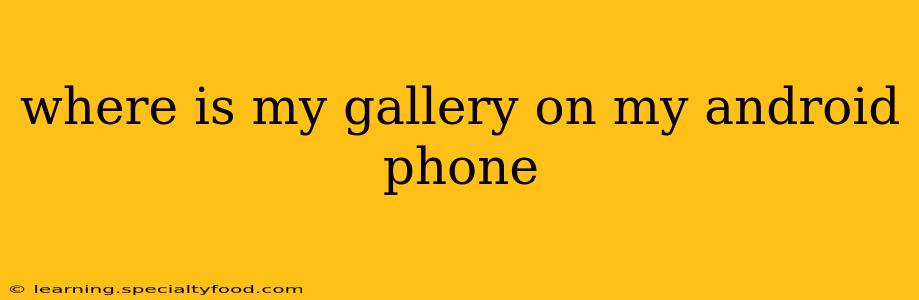Finding your Android phone's gallery might seem simple, but with the variety of Android versions and phone manufacturers, the location and even the name of the app can vary. This guide will help you locate your photo and video gallery no matter your phone's specifics.
What's the Name of My Gallery App?
The most common name for the default gallery app is simply "Gallery," but it can also be called "Photos," "Pictures," or even bear the name of your phone manufacturer (e.g., "Samsung Gallery"). It often features an icon depicting a photo or a camera. If you're having trouble finding it, try searching your app drawer (usually accessed by swiping up from the bottom of your screen).
How to Find Your Gallery App on Android
Here's a step-by-step process to help you locate your gallery app:
-
Check your app drawer: Most Android phones organize apps alphabetically in an app drawer. Swipe up from the bottom of your screen (or press a dedicated app drawer button if your phone has one) to access it. Then, search for "Gallery," "Photos," "Pictures," or your phone manufacturer's name followed by "Gallery."
-
Use the search function: If you can't find it visually, utilize your phone's built-in search function. This is typically a search bar located at the top of your home screen or within the app drawer. Type in "Gallery," "Photos," or "Pictures" and see what results appear.
-
Look on your home screen: Many users pin their gallery app to their home screen for easy access. Check your home screen pages carefully.
-
Check your recently used apps: Your recently used apps are often accessible through a recent apps menu, usually accessible via a button or gesture (often swiping up from the bottom edge of the screen and holding).
Why Can't I Find My Gallery App?
Several reasons could explain why you can't locate your gallery app:
-
It's been uninstalled: You might have accidentally uninstalled the default gallery app. In this case, you'll need to reinstall it from your device's app store (usually the Google Play Store). Search for "Gallery" or "Photos" in the Play Store. Many free options exist, including Google Photos.
-
It's been hidden: Some launchers allow you to hide apps. Check your launcher settings to see if the gallery app has been hidden and if you can unhide it.
-
Software glitch: A minor software glitch could temporarily hide the app. Try restarting your device to see if this resolves the issue.
-
Third-party gallery app: You might have downloaded a different gallery app and are now having trouble finding the default one.
What if My Gallery App is Empty?
If you've found your gallery app but it's empty, this could be due to several factors:
-
Permissions: Ensure the gallery app has the necessary permissions to access your photos and videos. Check your phone's settings app for app permissions.
-
Storage location: Your photos might be saved to an external SD card rather than your phone's internal storage. Check the storage settings on your device.
-
Cloud storage: Your photos might be stored in the cloud (Google Photos, Dropbox, etc.). Check your cloud storage accounts.
Where are my photos actually stored on my phone?
Photos are usually stored in the /DCIM directory, but the exact location can vary slightly depending on the Android version and phone manufacturer. This folder is usually not directly accessible without a file manager app.
How do I access my photos and videos from a computer?
The easiest way to access your Android photos on a computer is usually by connecting your phone to your computer via USB and accessing the phone's internal storage or SD card on your computer.
By following these steps, you should be able to easily locate your Android phone's gallery app and access your precious photos and videos. Remember to consult your phone's user manual for more specific instructions if needed.