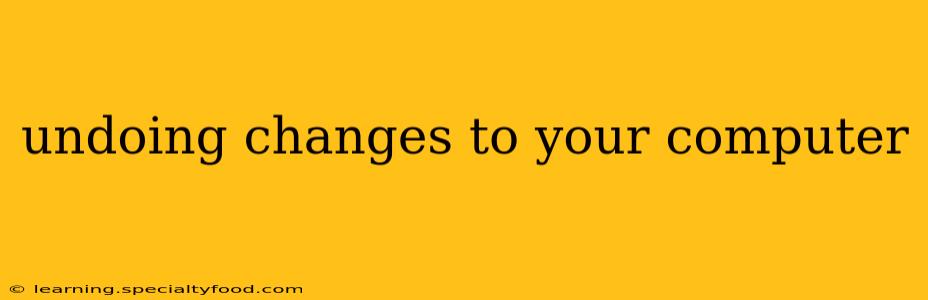Making changes to your computer, whether installing software, altering settings, or downloading files, can sometimes lead to unexpected issues. Fortunately, Windows and macOS offer a variety of ways to undo these changes, ranging from simple keystrokes to more involved system restore points. This guide will walk you through various methods to reverse unwanted modifications and get your computer back to a stable state.
How to Undo Recent Changes in Windows
Windows provides several options to undo recent changes, depending on the type of modification.
Undoing Recent File Edits:
Many applications, especially word processors and image editors, offer an "Undo" function (typically Ctrl+Z). This is the simplest and most immediate way to reverse changes made within a specific program. If you've made multiple changes, you can often use "Redo" (Ctrl+Y) to reverse an undo action or click "Undo" repeatedly to step back through your edits.
Restoring Previous Versions of Files:
If you haven't saved your work after making changes, or if the "Undo" function isn't sufficient, you can potentially retrieve earlier versions of your files. Right-click on the file, select "Properties," and navigate to the "Previous Versions" tab. If available, you'll see a list of previous file versions. Select the desired version and click "Restore." This feature relies on system restore points or file history backups.
Using System Restore:
System Restore creates snapshots of your system's configuration at specific points in time. If a recent change caused problems, you can revert to a restore point created before the issue occurred. Search for "Create a restore point" in the Windows search bar. In the System Properties window, click "System Restore." Choose a restore point from the list and follow the on-screen instructions. Note: System Restore will not affect your personal files.
How to Undo Recent Changes in macOS
macOS offers similar functionality for undoing changes, although the exact methods might vary slightly depending on the application and operating system version.
Undoing Recent File Edits:
Just like in Windows, most applications on macOS provide an "Undo" command (typically Cmd+Z). This is your first line of defense against unwanted changes within a specific application. Again, "Redo" (Cmd+Shift+Z) is available to reverse an undo action.
Using Time Machine:
Time Machine is macOS's built-in backup utility. If you have Time Machine enabled, you can revert your entire system or individual files to a previous state. Connect your backup drive, open Time Machine, and select the point in time you want to restore from. You can restore your entire system or choose specific files and folders.
Reverting to a Previous Version of macOS:
In extreme cases, if a recent macOS update caused significant problems, you might consider reverting to a previous version. This is generally not recommended unless you're experiencing critical system issues and have a backup of your data. Apple provides instructions on its support website for this, but it’s a more advanced process.
What if I can't undo the changes?
If the above methods fail to resolve the issue, it's time to consider more drastic measures:
- Reinstalling Software: If a recently installed program is causing problems, uninstalling and reinstalling it might resolve the issue.
- Contacting Support: If the problem persists, contact the support team of the software or hardware involved. They may have specific solutions.
- Professional Help: In severe cases, consider seeking help from a computer technician.
This guide provides a comprehensive overview of undoing changes on your computer. Remember to regularly back up your data to prevent data loss in case of unexpected issues. Prevention is always better than cure!