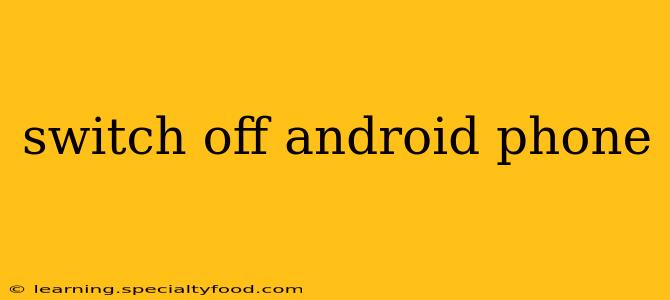Switching off your Android phone might seem simple, but there are nuances depending on your phone model and Android version. This guide covers various methods and troubleshooting tips to ensure you can power down your device smoothly, no matter the situation.
How to Power Off Your Android Phone?
The most common method is using the power button. Locate the power button on your phone (usually on the right side or top). Press and hold it for a few seconds. You should see a power menu appear on your screen with options like "Power off," "Restart," and possibly others. Select "Power off" and confirm. Your phone will then begin to shut down.
This method works on almost all Android phones. However, if your phone is unresponsive, you might need alternative approaches.
What if My Android Phone is Frozen or Unresponsive?
If your phone is frozen and the touchscreen isn't responding, the standard power button method won't work. You'll need to perform a forced restart. The exact method varies slightly depending on the phone manufacturer, but it generally involves pressing and holding a combination of buttons. Common combinations include:
- Power button + Volume Down button: Hold both buttons simultaneously for around 10-20 seconds until the phone vibrates or restarts.
- Power button + Volume Up button: Similar to the above, hold both buttons until the phone restarts.
- Power button only (long press): Some phones may require an extended press of the power button (up to 30 seconds) for a forced restart if other combinations don't work.
Important Note: Consult your phone's manual or your manufacturer's website for the precise button combination for a forced restart for your specific model. Incorrect button combinations might not work or could unintentionally trigger other functions.
How Do I Turn Off My Android Phone Completely (Not Just Sleep Mode)?
The standard power-off procedure described above completely shuts down your phone. Putting your phone into sleep mode (by pressing the power button briefly) only puts it into a low-power state, preserving your current session and apps. To ensure a complete shutdown, always choose the "Power off" option in the power menu.
Why is My Android Phone Not Switching Off?
If your Android phone refuses to switch off even after trying the forced restart, there might be a deeper issue. Consider these possibilities:
- Software Glitch: A minor software bug could be preventing the phone from shutting down. Try charging your phone for a while, and then attempt the power-off process again.
- Faulty Power Button: A damaged power button might be the culprit. In this case, you'll need to seek professional repair.
- Battery Issue: A severely drained or malfunctioning battery can sometimes cause unexpected behavior, including the inability to power off. Consider getting your battery checked or replaced.
Can I Switch Off My Android Phone Using Voice Commands?
Some Android devices with advanced voice assistants, like Google Assistant, may allow you to switch off your phone using voice commands. However, this feature is not universally available and depends on your device and software configuration. You would typically need to say something like, "OK Google, turn off my phone."
How Long Does it Take to Completely Power Off an Android Phone?
The time it takes to power off your Android phone will vary depending on your phone model and how many apps are running in the background. Generally, it takes only a few seconds to a minute for a complete shutdown.
This comprehensive guide should help you successfully switch off your Android phone in most situations. Remember to consult your phone's manual if you encounter any persistent problems.