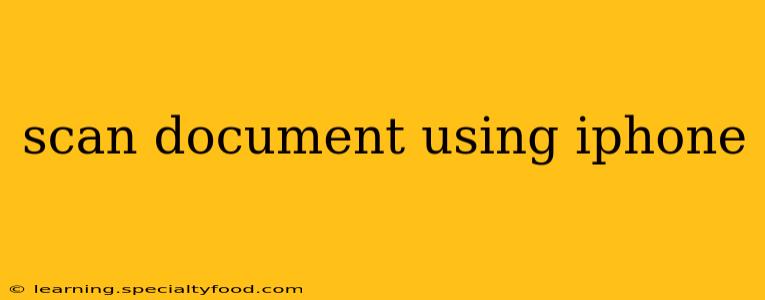Scanning documents using your iPhone is incredibly easy and convenient, thanks to Apple's built-in features and several readily available third-party apps. This guide will walk you through various methods, ensuring you can choose the best option for your needs. We'll cover everything from using the built-in Notes app to exploring the capabilities of dedicated scanning apps. Let's dive in!
How to Scan a Document Using the Notes App
The simplest method for scanning documents on your iPhone is using the built-in Notes app. It's quick, accessible, and offers surprisingly good results for most casual scanning needs.
- Open the Notes app: Locate and tap the Notes app icon on your home screen.
- Create a new note: Tap the compose button (looks like a pen or pencil) to start a new note.
- Tap the camera icon: In the new note, you'll see a camera icon at the bottom of the screen. Tap it.
- Select "Scan Documents": A menu will appear; choose "Scan Documents."
- Position your document: Frame your document within the viewfinder. The iPhone will automatically detect the edges. You can adjust the framing if necessary.
- Capture the scan: Tap the shutter button (the circular button) to capture the image. You can take multiple scans of the same document if needed.
- Review and adjust: Once the scan is captured, you can review it and make adjustments (crop, rotate, etc.).
- Save the scan: Tap "Save" to save the scanned document to your note. You can then save the note itself or share the scanned document.
How to Scan a Document Using Other Apps
While the Notes app is convenient, dedicated scanner apps often offer more features and better image quality. Many free and paid options are available on the App Store. These apps typically provide features like:
- Automatic edge detection: For more precise scans.
- Multiple page scanning: Easily scan multi-page documents into a single PDF.
- Image enhancement: Improve the clarity and sharpness of your scans.
- Optical Character Recognition (OCR): Convert scanned text into editable text.
- Cloud storage integration: Directly save your scans to services like iCloud, Dropbox, or Google Drive.
Some popular options include Adobe Scan, Microsoft Lens, and Scanner Pro. Explore the App Store to find an app that suits your needs and budget.
What's the Best App for Scanning Documents on iPhone?
There's no single "best" app, as the ideal choice depends on your individual requirements. However, many users find Adobe Scan and Microsoft Lens to be excellent free options with robust features. Scanner Pro and other paid apps often offer advanced features and a more polished user experience. Consider trying out a few free apps before committing to a paid version.
How Do I Improve the Quality of My iPhone Document Scans?
Achieving high-quality scans involves a few key steps:
- Good lighting: Ensure your document is well-lit. Avoid harsh shadows or direct sunlight.
- Stable surface: Place your document on a flat, stable surface to avoid blurry scans.
- Clear background: A clean background helps the app better detect the edges of your document.
- Use the app's features: Take advantage of features like automatic cropping and image enhancement.
Can I Scan Passports and Other Important Documents with My iPhone?
Yes, you can scan passports and other important documents with your iPhone. However, it's crucial to use a reliable scanning app and ensure the scan is clear and legible. Consider using a dedicated scanner app with OCR capabilities for better accuracy. Remember that security and privacy are paramount when scanning sensitive documents.
How Do I Save My Scanned Documents?
The method for saving your scanned documents depends on the app you are using. Generally, you can save them directly to your photo library, to a specific note within the Notes app, or to a cloud storage service (iCloud, Google Drive, Dropbox, etc.). Many apps allow you to export scans as PDFs or JPGs.
How Can I Edit Scanned Documents on My iPhone?
Once scanned, you can edit documents using various apps. The Notes app allows basic editing such as cropping and rotating. Apps like Adobe Scan and Microsoft Lens offer more advanced editing options. For more extensive editing, consider using a PDF editor app.
This comprehensive guide should enable you to effortlessly scan documents using your iPhone, regardless of your skill level or specific needs. Remember to experiment with different apps and techniques to find the workflow that best suits you.