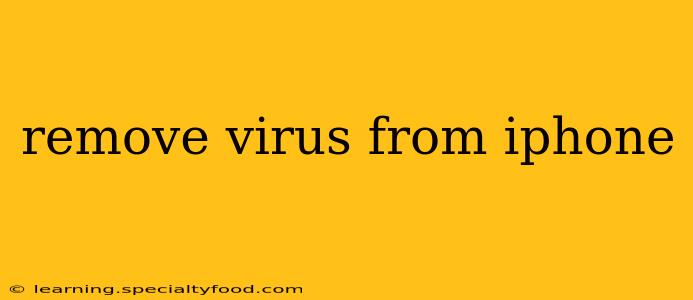iPhones, with their robust security features, are less susceptible to viruses than other operating systems. However, it's not entirely impossible to encounter malware or malicious software that can negatively impact your device's performance or steal your personal data. This comprehensive guide will help you understand how to identify and address potential threats, ultimately helping you remove a virus from your iPhone (or, more accurately, remove malicious software).
What are the Signs of Malware on an iPhone?
Before we dive into solutions, it's crucial to identify the potential signs of malware on your iPhone. These signs aren't always obvious, but paying attention can make a difference:
- Unexpected pop-ups: Frequent pop-up ads, even when not browsing, are a strong indicator.
- Unusual battery drain: Noticeably faster battery depletion than usual might suggest a background process consuming excessive resources.
- Excessive data usage: Check your data usage. Unexpected spikes could indicate a program secretly sending information.
- Slow performance: Lagging apps, slow loading times, and general sluggishness can be symptoms.
- Unfamiliar apps: Find any apps you didn't install yourself. These could be malicious programs.
- Device overheating: Consistent overheating, especially when not using demanding applications, is a red flag.
How to Remove Malicious Software from Your iPhone
Unlike Android devices, iPhones have a more controlled ecosystem. The methods for dealing with suspected malware are primarily preventative and focused on restoring your device to a clean state. Direct virus removal tools are rarely necessary.
1. Restart Your iPhone
The simplest first step is a restart. This often resolves minor glitches that might be mimicking malware symptoms. A simple power cycle can clear temporary files and processes causing issues.
2. Update Your iOS Software
Apple regularly releases updates that patch security vulnerabilities. Keeping your iOS updated is the single most effective preventative measure against malware. Check for updates in Settings > General > Software Update.
3. Review Your App Permissions
Check which apps have access to sensitive data like your location, contacts, or photos. If an app seems suspicious or has excessive permissions, consider deleting it. You can manage app permissions in Settings > Privacy & Security.
4. Delete Suspicious Apps
If you've identified any apps you suspect are malicious (ones you didn't install or that exhibit strange behavior), delete them immediately. Go to your home screen, tap and hold the app icon, then tap the "x" to delete it.
5. Factory Reset Your iPhone (Last Resort)
If you've exhausted other options and still suspect malware, a factory reset is the most thorough solution. This will erase all data from your device and restore it to its original settings. Remember to back up your data to iCloud or your computer before performing a factory reset. You can find the factory reset option in Settings > General > Transfer or Reset iPhone > Erase All Content and Settings.
6. Check for Phishing Attempts
Many "viruses" are introduced through phishing scams. Be cautious of emails, text messages, or websites asking for your Apple ID, passwords, or other personal information. Never click on links from unknown sources.
Preventing Malware on Your iPhone
Prevention is always better than cure. Here's how to minimize your risk:
Download Apps Only from the App Store
The App Store’s vetting process significantly reduces the risk of malicious software. Avoid downloading apps from unofficial sources.
Enable Two-Factor Authentication
This adds an extra layer of security to your Apple ID, making it much harder for someone to access your account even if they have your password.
Be Wary of Suspicious Websites and Links
Avoid clicking on links from unknown or untrusted sources, especially those promising free downloads or other enticing offers.
Regularly Update Your Passwords
Use strong, unique passwords for all your online accounts and change them periodically.
Frequently Asked Questions (FAQs)
Can I get a virus on my iPhone from downloading free apps?
While less likely than on Android, downloading apps from outside the official App Store carries a significantly higher risk of encountering malware. Always stick to the App Store.
How do I know if my iPhone is infected with a virus?
Look for signs like unusual pop-ups, excessive battery drain, unexpected data usage, slow performance, unfamiliar apps, and consistent overheating.
What should I do if I think my iPhone is infected?
Start with a restart. Then, update your iOS, review app permissions, delete suspicious apps, and consider a factory reset as a last resort. Always back up your data before a factory reset.
Can I scan my iPhone for viruses?
There aren't dedicated virus scanners for iPhones like those available for Windows or Android. The built-in security measures and preventative steps are the most effective approach.
By following these steps and adopting preventative measures, you can significantly reduce the risk of encountering malware and keep your iPhone running smoothly and securely. Remember, vigilance and proactive security practices are your best defense.