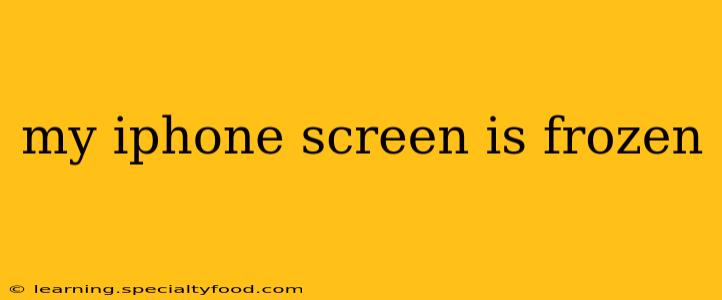A frozen iPhone screen is incredibly frustrating, leaving you locked out of your device and unable to access your apps, contacts, or even make calls. This situation can be caused by several factors, ranging from simple software glitches to more serious hardware problems. Don't panic! This guide will walk you through a series of troubleshooting steps to get your iPhone back up and running.
What to Do When Your iPhone Screen Freezes
Before we delve into specific solutions, it's crucial to understand that a frozen screen isn't always indicative of a major issue. Often, a simple software hiccup is the culprit. Let's explore the most common causes and how to address them.
1. Force Restart Your iPhone
This is the first and often most effective solution. A force restart essentially performs a hard reset, clearing the temporary files and processes that might be causing the freeze. The method varies slightly depending on your iPhone model:
-
iPhone 8 and later (including iPhone X, 11, 12, 13, and 14): Quickly press and release the volume up button, then quickly press and release the volume down button. Finally, press and hold the side button until you see the Apple logo appear.
-
iPhone 7 and iPhone 7 Plus: Press and hold both the side button and the volume down button simultaneously for at least 10 seconds, until you see the Apple logo.
-
iPhone 6s and earlier: Press and hold both the sleep/wake button (located on the top or side) and the home button simultaneously for at least 10 seconds, until you see the Apple logo.
After the restart, your iPhone should boot up normally. If the problem persists, move on to the next steps.
2. Is Your iPhone Overheating?
Excessive heat can cause your iPhone to freeze or malfunction. If you've been using your iPhone extensively or have left it in direct sunlight, allow it to cool down before attempting to use it again. Place it in a cool, shaded area for a while.
3. Check for Low Battery
A critically low battery can sometimes lead to unexpected freezes. If your battery is extremely low, connect your iPhone to a power source and allow it to charge for a short time before attempting to restart it.
4. Is There a Software Glitch?
Sometimes, a software bug or glitch can cause your screen to freeze. If the force restart didn't resolve the issue, you might consider updating your iOS software. However, this requires access to your device, which isn't possible if the screen remains frozen.
5. What if a Force Restart Doesn't Work?
If a force restart doesn't resolve the frozen screen issue, it could indicate a more significant problem. This could be related to a damaged battery, a failing screen, or potentially more complex software problems. In this scenario, you should consider seeking professional help from an Apple authorized service provider or Apple support directly. They can properly diagnose the problem and recommend the best course of action.
6. Could it be a Hardware Problem?
A frozen screen could be indicative of hardware failure, such as a faulty screen or internal component. This requires professional repair and should not be attempted at home unless you have experience with iPhone repair.
7. How Can I Prevent Future Freezes?
Preventing future freezes involves several steps:
- Regular Software Updates: Keep your iOS software updated to the latest version, as updates often include bug fixes and performance improvements.
- Avoid Overheating: Don't leave your iPhone in direct sunlight or exposed to extreme temperatures for extended periods.
- Manage Apps: Close unused apps to free up resources and prevent performance bottlenecks.
- Regular Backups: Back up your iPhone regularly to iCloud or your computer. This ensures that you won't lose your data if a more serious issue occurs.
By following these steps, you should be able to resolve most instances of a frozen iPhone screen. Remember, if the problem persists after trying these solutions, seeking professional help is always recommended. Don't hesitate to contact Apple support or a reputable repair shop for assistance.