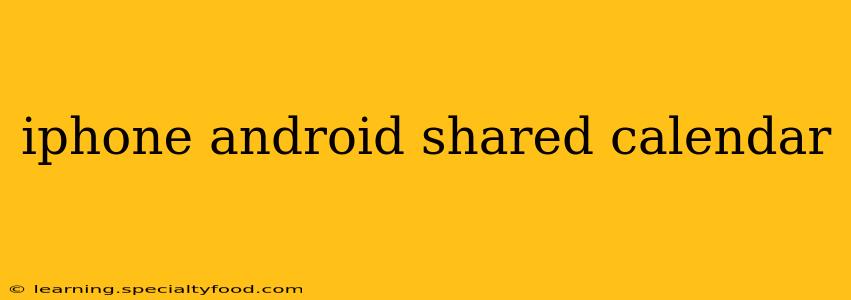Sharing calendars between iPhones and Android devices might seem like a simple task, but the specifics can be tricky depending on your chosen calendar app and the level of access you want to grant. This guide will walk you through various methods, troubleshooting common issues, and answering frequently asked questions to ensure seamless calendar sharing between your iOS and Android ecosystems.
What Calendar Apps Can I Use to Share Calendars Between iPhone and Android?
This is a crucial first step. While Apple's built-in Calendar app and Google Calendar are the most popular choices, many third-party options exist, each with its strengths and weaknesses regarding cross-platform compatibility. Google Calendar, due to its wide integration and web-based nature, generally offers the smoothest experience for sharing between iPhone and Android. Apple's Calendar app works best within the Apple ecosystem, but you can still share via email or link invitations.
How Can I Share My Google Calendar Between iPhone and Android?
Google Calendar provides the simplest solution for most users. Here's how to share:
- Access your Google Calendar: Open the Google Calendar app on either your iPhone or Android device.
- Select the Calendar: Choose the calendar you want to share.
- Share Settings: Look for the "Settings" (usually a gear icon) associated with that calendar.
- Add People & Groups: Find the option to add people or groups. You'll need to enter the email addresses of the people you want to share with. You can choose to give them "Viewer" access (they can see events but not edit them) or "Editor" access (they can add and modify events).
- Send the Invitation: Once you've specified the access level, send the invitation. The recipients will receive an email inviting them to access the calendar. They can then add it to their own Google Calendar.
Remember to ensure the individual you're sharing with has a Google account.
Can I Share an iPhone Calendar with an Android User?
While directly sharing an Apple Calendar with an Android device isn't as straightforward as using Google Calendar, there are workarounds:
- Using Email or iCal Feeds: You can export your Apple Calendar as an ICS file (iCalendar) and send it via email. The recipient can then import this file into their preferred calendar app on Android. However, this method typically only allows viewing, not editing.
- Using a Third-Party App: Many third-party calendar apps (like Outlook or Fantastical) offer cross-platform compatibility and allow for more seamless sharing between iOS and Android. However, you'll need to create an account within that third-party app and utilize its sharing functionalities.
- Using iCloud: If the Android user has an iCloud account, you can add the calendar through that. This is more involved but allows for more dynamic sharing.
What if I'm Having Trouble Sharing My Calendar?
Troubleshooting common issues is vital. Here are some possibilities:
- Incorrect Email Addresses: Double-check the email addresses you're using for sharing. A typo can prevent the invitation from reaching the intended recipient.
- Network Connectivity: Ensure both devices have a stable internet connection. Calendars often rely on cloud synchronization for sharing.
- Calendar App Settings: Review the privacy and sharing settings within your calendar app. Some settings might be blocking sharing functionality.
- Firewall or Anti-Virus: Occasionally, a firewall or anti-virus software can interfere with calendar synchronization and sharing. Temporarily disable these to check for conflicts.
How Do I Stop Sharing My Calendar?
Removing access is just as important as granting it. Within the calendar's settings, where you initially added people, you'll typically find options to remove access for specific individuals. This will prevent them from seeing or modifying events on your shared calendar.
What's the Difference Between Sharing and Subscribing to a Calendar?
Sharing involves granting editing rights (depending on the permissions you set), while subscribing is usually read-only access. With sharing, changes made by one person are reflected for everyone with access. Subscribing allows you to view events but not modify them.
By following these steps and understanding the nuances of calendar sharing across platforms, you can ensure consistent access to your schedule regardless of whether you're using an iPhone or an Android device. Remember to choose the method that best suits your needs and technical comfort level.