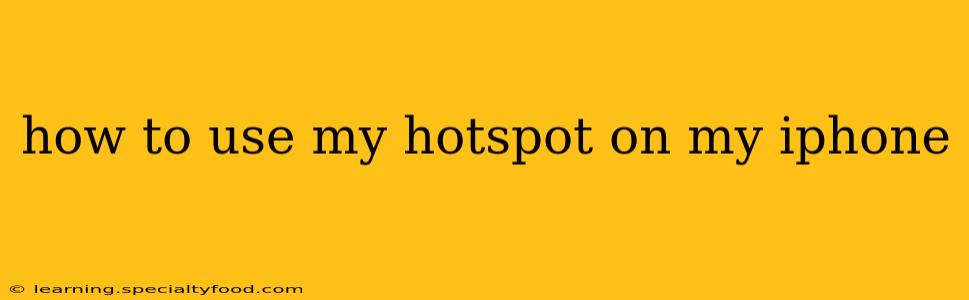Sharing your iPhone's internet connection is a lifesaver when you need to get online and don't have Wi-Fi access. This guide will walk you through how to use your iPhone's hotspot feature, covering everything from initial setup to troubleshooting common problems. We'll also answer some frequently asked questions to ensure you become a hotspot pro in no time.
Setting Up Your iPhone Hotspot
The process is straightforward and only requires a few simple steps:
-
Ensure Mobile Data is Enabled: Before you start, make sure your iPhone has an active mobile data plan. Go to Settings > Cellular and verify that "Cellular Data" is toggled on. You'll need a sufficient data allowance to avoid unexpected charges.
-
Navigate to Personal Hotspot: Open the Settings app on your iPhone. Tap on Personal Hotspot.
-
Turn on Personal Hotspot: Toggle the Personal Hotspot switch to the "on" position. A green indicator will appear when it's active.
-
Connect Your Device: Now, on the device you want to connect (laptop, tablet, another phone, etc.), find the available Wi-Fi networks. You should see your iPhone's hotspot name listed (it's usually your iPhone's name). Select it.
-
Enter the Password: Your iPhone's hotspot will have a password. This is displayed on the Personal Hotspot screen in your iPhone's settings. Enter this password on your connecting device. Once connected, you should have internet access.
What if My Hotspot Isn't Working?
Sometimes, things don't go as planned. Here are some common troubleshooting steps:
-
Check Your Data Plan: Ensure your mobile data plan includes hotspot functionality and that you have enough data remaining. Contact your carrier if you're unsure.
-
Restart Your iPhone: A simple restart often resolves temporary glitches.
-
Check the Password: Double-check that you've entered the correct password on your connecting device. Case sensitivity matters!
-
Forget and Reconnect: On your connecting device, "forget" your iPhone's hotspot network and then reconnect. This can resolve connection issues stemming from outdated information.
-
Check for Carrier Issues: Network outages or problems with your carrier can interfere with hotspot functionality. Check your carrier's website or social media for updates.
-
Reset Network Settings (Last Resort): If all else fails, you can try resetting your network settings. This will erase your saved Wi-Fi networks, passwords, and cellular settings. Be aware that you'll need to re-enter all this information afterward. Go to Settings > General > Transfer or Reset iPhone > Reset > Reset Network Settings.
How Much Data Does Using a Hotspot Use?
The amount of data your hotspot consumes depends entirely on your usage. Streaming video or downloading large files will use significantly more data than simply browsing the web. Keep an eye on your data usage to avoid exceeding your plan's limits. Many carriers offer data monitoring tools through their apps or websites.
Can I Use My Hotspot With Multiple Devices?
Yes, you can typically connect multiple devices to your iPhone's hotspot simultaneously. The exact number of devices depends on your iPhone model and your carrier's plan. However, connecting too many devices might slow down the internet speed for all users.
What are the Different Hotspot Types on iPhone?
While the primary method uses Wi-Fi, your iPhone also offers Bluetooth Personal Area Network (PAN) sharing. This allows you to connect to devices using Bluetooth, which can be helpful for devices that don't have Wi-Fi capability. However, Wi-Fi is generally faster and more reliable.
Is There a Cost to Using My Hotspot?
Whether using your hotspot incurs extra charges depends on your mobile data plan. Some plans include hotspot data as part of your regular allowance, while others charge extra for hotspot usage. Review your plan details with your carrier to determine if there are additional costs associated with using your hotspot.
By following these steps and addressing common issues, you'll be well-equipped to use your iPhone's hotspot effectively. Remember to always monitor your data usage to avoid any unexpected charges!