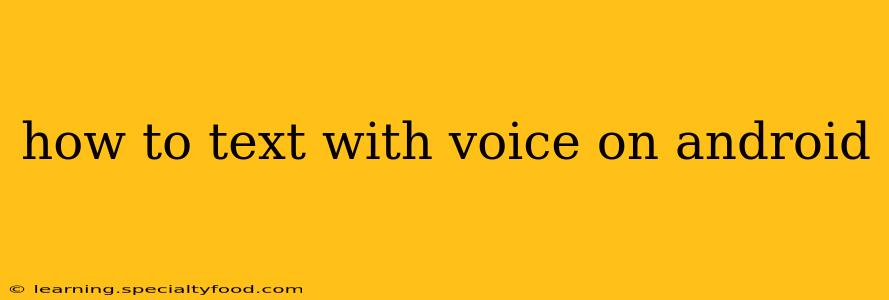Typing out long texts can be tedious, especially on the go. Fortunately, Android offers several excellent voice-to-text options, letting you dictate your messages quickly and easily. This guide explores various methods and helps you find the best approach for your Android device.
What are the Different Ways to Use Voice-to-Text for Messaging on Android?
Android offers a few different ways to leverage voice-to-text for messaging. The primary methods include using the built-in Google keyboard's voice typing, utilizing third-party keyboard apps with enhanced voice features, and employing voice assistants like Google Assistant. Each method has its own strengths and weaknesses.
How Do I Use Voice Typing with the Google Keyboard?
This is the most straightforward method for most Android users. The built-in Gboard (Google Keyboard) usually has voice typing capabilities already enabled.
- Open your messaging app: Launch your preferred messaging app (Messages, WhatsApp, etc.).
- Start a new message or reply to an existing one: Tap the text field to begin composing your message.
- Activate voice typing: Look for a microphone icon within the keyboard. Tapping this will usually activate voice typing. If you don't see a microphone, check your keyboard settings; it may need to be enabled.
- Start speaking clearly and naturally: Dictate your message. Gboard will transcribe your speech in real-time.
- Review and edit: Once finished, review the transcribed text for accuracy and make any necessary edits.
- Send your message: Tap the send button.
Can I Use a Third-Party Keyboard for Enhanced Voice Typing?
Yes, several third-party keyboards offer advanced voice-to-text features, often exceeding the capabilities of Gboard. These keyboards often include features like:
- Improved accuracy: Some keyboards boast superior speech recognition accuracy, particularly with different accents or dialects.
- Customizable settings: You can often adjust sensitivity, punctuation options, and other voice input settings.
- Additional language support: Third-party keyboards might support a wider range of languages for voice typing.
Research options like SwiftKey, Fleksy, or others in the Google Play Store to find a keyboard that best suits your needs. The setup process is usually similar to replacing your default keyboard.
How Can I Use Google Assistant to Send Texts?
Google Assistant offers another handy method for sending voice-dictated texts.
- Activate Google Assistant: This can be done by saying "Ok Google" or by long-pressing the home button (depending on your device).
- Dictate your message: Say something like "Send a text to [Contact Name] saying [Your Message]." Be clear and concise in your instructions.
- Review and confirm: Google Assistant will typically read back the message before sending it. Confirm or correct as needed.
What if My Voice-to-Text Isn't Working Properly?
If you're experiencing issues with voice-to-text, try these troubleshooting steps:
- Check your microphone: Ensure your device's microphone is working correctly and isn't obstructed.
- Check your internet connection: A stable internet connection is essential for cloud-based voice recognition.
- Adjust your voice settings: Experiment with different microphone sensitivity settings within your keyboard or assistant settings.
- Reinstall your keyboard: If problems persist with a third-party keyboard, try uninstalling and reinstalling it.
- Update your apps: Ensure your messaging app, keyboard, and Google Assistant are up-to-date.
How Accurate is Voice-to-Text on Android?
The accuracy of voice-to-text varies depending on several factors: your accent, background noise, the clarity of your speech, and the quality of the voice recognition technology used. Generally, voice-to-text is quite accurate, but it's always best to review and edit the transcribed text before sending.
What are the Best Practices for Using Voice-to-Text for Messaging?
- Speak clearly and slowly: Avoid mumbling or speaking too quickly.
- Minimize background noise: Find a quiet environment for optimal results.
- Use correct punctuation: Try to naturally incorporate punctuation into your speech (e.g., "comma," "period," "question mark").
- Edit your text: Always review and edit your messages before sending to ensure accuracy.
This comprehensive guide should empower you to confidently use voice-to-text for all your Android messaging needs. Remember to experiment with different methods and settings to find the perfect approach for your individual preferences and communication style.