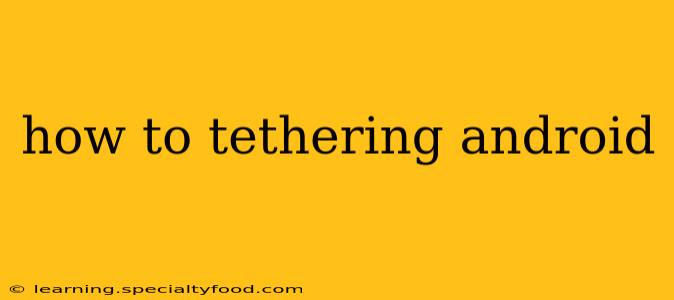Tethering your Android phone allows you to share its internet connection with other devices, like laptops, tablets, or even other phones. This is incredibly useful when you're in a location without Wi-Fi, but your phone has a mobile data connection. This guide will walk you through the different methods and troubleshoot common issues.
What is Android Tethering?
Android tethering is the process of turning your Android smartphone or tablet into a mobile hotspot, enabling other devices to connect to the internet using your phone's cellular data plan. This is different from connecting to a Wi-Fi network; instead, your phone acts as a personal Wi-Fi router. There are several ways to tether your Android device, each with its own pros and cons.
Different Types of Android Tethering
There are three primary methods for tethering your Android device:
1. USB Tethering
This method connects your device to your computer or other device using a USB cable. It's generally the most reliable and often offers faster speeds than other methods.
- How to do it: Connect your Android device to your computer via USB. Go to your phone's Settings, then Network & internet, then Hotspot & tethering. Select USB tethering. Your computer should automatically detect the connection and use your phone's internet.
2. Wi-Fi Tethering (Hotspot)
This is the most common method, creating a Wi-Fi network from your phone that other devices can connect to. It's convenient as it allows multiple devices to connect wirelessly.
- How to do it: Go to your phone's Settings, then Network & internet, then Hotspot & tethering. Select Wi-Fi Hotspot. You'll likely need to set a network name (SSID) and password. Other devices can then connect using this network name and password.
3. Bluetooth Tethering
This method uses Bluetooth to share your internet connection. It's generally slower than USB or Wi-Fi tethering and usually only supports one device at a time.
- How to do it: Go to your phone's Settings, then Network & internet, then Hotspot & tethering. Select Bluetooth tethering. Your computer or other device must be paired with your phone via Bluetooth before this will work.
Troubleshooting Common Android Tethering Problems
Sometimes, tethering doesn't work as expected. Here are some common issues and solutions:
Why Isn't My Android Tethering Working?
There are several reasons why your Android tethering might not be working. First, ensure your mobile data is turned on. Also, check your data plan—many plans have data limits or restrictions on tethering. Contact your carrier if you're unsure. Restarting your phone and the device you're tethering to can often resolve temporary glitches. If you're using USB tethering, try a different USB cable or port. If using Wi-Fi tethering, check your network name and password for errors.
My Tethering Speed is Slow
Slow speeds can be due to a weak cellular signal, network congestion, or data limits imposed by your carrier. Try moving to an area with a stronger signal. Also, check if other devices are heavily using your phone's data connection.
Can I Tether Without Using Mobile Data?
No. Tethering requires a mobile data connection. It's using your phone's cellular data to provide internet access to other devices.
Additional Tips and Considerations
- Data Usage: Tethering can consume significant amounts of mobile data. Monitor your data usage closely to avoid exceeding your plan's limits.
- Security: Use a strong password for your Wi-Fi hotspot to prevent unauthorized access.
- Battery Life: Tethering drains your phone's battery much faster than normal usage. Keep your phone charged or use a portable power bank.
- Carrier Restrictions: Some carriers restrict or charge extra for tethering. Check your plan's details.
By following these steps and troubleshooting tips, you can successfully tether your Android device and enjoy internet access on multiple devices, even without a Wi-Fi network. Remember to be mindful of your data usage and battery life.