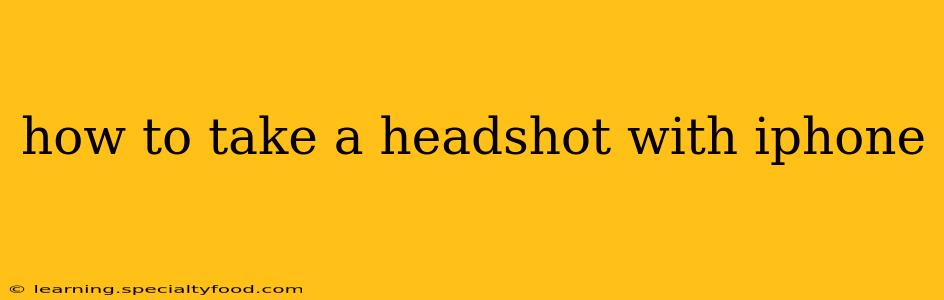Taking a professional-looking headshot with your iPhone is easier than you think! With a few simple tips and tricks, you can capture a picture that's perfect for LinkedIn, online dating profiles, or even your acting resume. This guide will walk you through the process, answering common questions and helping you achieve headshot perfection.
What Lighting is Best for iPhone Headshots?
Natural light is your best friend when it comes to headshots. Harsh, direct sunlight can create unflattering shadows, so aim for soft, diffused light. The best time of day is usually the "golden hour," shortly after sunrise or before sunset, when the light is warmer and softer. If you're shooting indoors, position yourself near a window, avoiding direct sunlight. Consider using a sheer curtain to diffuse the light even further.
How Do I Get a Clear Headshot on My iPhone?
A sharp, clear headshot requires attention to detail. Here’s how to achieve optimal clarity:
- Clean your lens: A smudged lens can significantly reduce image quality. Wipe it gently with a microfiber cloth before you start.
- Use a tripod or stable surface: Holding your phone steady is crucial. A tripod will eliminate blurry images caused by shaky hands. If you don't have a tripod, use a stable surface like a table or stack of books.
- Utilize the self-timer: This prevents camera shake when you press the shutter button. Set the timer for 3 or 10 seconds, giving you ample time to get into position.
- High-resolution mode: Ensure your iPhone is set to take pictures in the highest resolution possible. This will give you the best quality image for editing later.
What’s the Best iPhone Camera Setting for Headshots?
While your iPhone's default camera settings are generally good, making a few adjustments can improve your headshot significantly:
- Portrait Mode: This mode creates a shallow depth of field, blurring the background and drawing attention to your face. It’s ideal for professional-looking headshots.
- Adjust exposure: Tap on your face in the screen to set the focus and exposure. This ensures your face is properly lit and not too dark or overexposed.
- Avoid digital zoom: Zooming digitally reduces image quality. Get closer to your subject instead of using the zoom feature.
How Do I Pose for a Headshot on My iPhone?
Good posture and a natural expression are key:
- Straighten your shoulders: Good posture makes you look more confident and professional.
- Engage your eyes: Look directly at the camera; a slight smile is usually a good choice.
- Find your best angle: Experiment with slightly turning your head to one side or the other to find the most flattering angle.
- Simple background: Choose a plain background that doesn't distract from your face.
What App Can I Use to Edit iPhone Headshots?
Several apps offer excellent editing features for headshots:
- Built-in Photos app: Offers basic editing tools like brightness, contrast, and cropping.
- Snapseed: A powerful free app with many advanced features for adjusting lighting, color, and details.
- Adobe Lightroom Mobile: Offers professional-grade editing capabilities, including advanced tools for color correction and skin retouching. (Note: This app offers a free version with limited functionality).
How Can I Improve My iPhone Headshot Lighting?
Beyond natural light, consider these options:
- Softbox: A portable softbox provides diffused, even lighting, ideal for indoor shots.
- Ring light: A ring light produces even, flattering illumination, particularly beneficial for video calls or live streams, but can also work well for photos.
- Reflectors: Bounce light back onto your face to fill in shadows using a white or silver reflector.
By following these tips, you can easily take a professional-quality headshot using just your iPhone. Remember to experiment and find what works best for you, and most importantly, be confident and let your personality shine through!