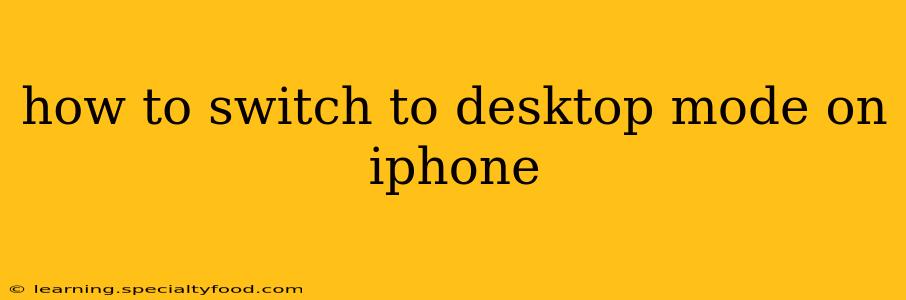Switching to "desktop mode" on an iPhone isn't a direct toggle like on a computer. iPhones don't have a built-in desktop mode in the traditional sense. However, you can achieve a similar experience using a few different methods, depending on what you're trying to accomplish. This guide will explore those methods and address common questions surrounding this topic.
What Do You Mean by "Desktop Mode" on an iPhone?
Before diving into the solutions, it's crucial to clarify what you mean by "desktop mode." Are you trying to:
- Access a website's desktop version? This is the most common interpretation. Many websites offer different layouts optimized for desktops and mobile devices.
- Get a larger screen experience? This might involve using external displays or mirroring your iPhone's screen.
- Use more advanced features? Some apps might have features unavailable in the standard mobile interface.
The methods below address these different interpretations.
1. Accessing the Desktop Version of a Website
This is the most likely scenario when someone searches for "desktop mode on iPhone." To view a website's desktop version, you'll need to use your iPhone's browser's settings:
- Safari: Open Safari, navigate to the website, tap the aA icon (located in the address bar), and then select Request Desktop Website. This will reload the page in its desktop layout.
- Chrome or Other Browsers: Most other browsers offer a similar functionality. Look for a menu option (often represented by three vertical dots) and find a setting like "Desktop site," "Request desktop site," or a similar option.
2. Mirroring Your iPhone to a Larger Screen
For a larger screen experience, you can mirror your iPhone to a larger display using:
- Apple TV: AirPlay allows you to wirelessly stream your iPhone's screen to an Apple TV. This gives you a bigger display to interact with your phone's content.
- External Monitors: You can connect your iPhone to an external monitor using a compatible adapter (like a Digital AV adapter or a USB-C adapter, depending on your iPhone model). This will mirror your iPhone's display onto the external monitor. Note: This doesn't change the iPhone's interface, only presents it on a larger screen.
3. Using Apps with Expanded Features
Some apps might offer more extensive features or a different interface on larger screens or when connected to external devices. However, this is app-specific and not a general iPhone feature. Check your app's settings or documentation to see if it supports such features.
Why Doesn't iPhone Have a Dedicated "Desktop Mode"?
The iPhone's operating system, iOS, is fundamentally designed for touch-based interaction optimized for smaller screens. A dedicated "desktop mode" would require a significant redesign and would likely clash with the core user experience iOS provides. The methods outlined above provide workable alternatives to achieve a similar result depending on individual needs.
Frequently Asked Questions (FAQs)
How do I force desktop mode on my iPhone?
You can't "force" a desktop mode, but you can request the desktop version of a website using your browser's settings as described above. Remember, this only affects the website's layout, not the iPhone's overall operating system.
Can I use a mouse with my iPhone in desktop mode?
No, iPhones are not designed to work with a mouse in any "desktop mode" scenario. The user interface is fundamentally touch-based.
Is there a way to get a full desktop experience on an iPhone?
No, iOS isn't designed for a full desktop experience. The approaches above provide workarounds for specific needs, but a true desktop-like environment isn't available on an iPhone.
Does desktop mode on iPhone use more battery?
Using the desktop version of a website might use slightly more battery depending on the website's complexity, but the difference is usually negligible. Mirroring your screen to a larger display will consume more battery due to the constant wireless transmission or data transfer.
This comprehensive guide should address most queries related to achieving a desktop-like experience on your iPhone. Remember, focusing on the specific aspect you're looking to replicate—website layout, larger screen, or advanced app features—is key to finding the most effective solution.