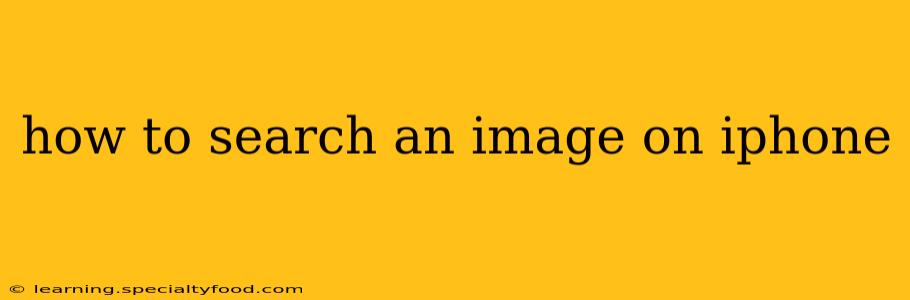Searching for an image on your iPhone is easier than you might think. Apple offers several methods, each with its own advantages depending on your needs. This guide will walk you through the most effective ways to find what you're looking for, whether you have the image already on your phone or want to search using a visual search.
How to Search for an Image Already on My iPhone?
If you're looking for a specific image you know is already stored in your Photos app, the simplest method is to use the built-in search function.
- Open the Photos app: Locate and tap the Photos app icon on your home screen.
- Use the Search Bar: At the top of the screen, you'll find a search bar. Tap it.
- Enter Keywords: Type in keywords that describe the image. This could include the subject of the photo (e.g., "dog," "beach," "birthday"), people in the photo (if they are tagged), the location where it was taken, or any other relevant details you remember. The more specific you are, the better your results.
- Review Results: The Photos app will display images that match your search terms. You can refine your search by adding more keywords or using more specific descriptions. For example, instead of "dog," try "golden retriever" for more precise results.
How to Perform a Reverse Image Search on My iPhone?
Reverse image searching allows you to find similar images or information about an image you already have. Here's how to do it using Google Lens:
- Open Google Lens: You can access Google Lens in a few ways. The easiest is through the Google app. Open the Google app, and you'll usually see a camera icon in the search bar. Tap it.
- Take a Photo or Upload an Existing Image: You have two options: either take a picture of the image directly with your camera or upload an existing image from your Photos library.
- Analyze the Image: Google Lens will analyze the image and provide you with various results, including visually similar images, information about the subject of the image, and related websites. This is excellent for identifying objects, finding products, or even translating text within an image.
- Explore Results: Carefully review the results. Google Lens might suggest similar images, websites selling the item in the image, or more information about the subject.
Can I Use Other Apps for Image Search on iPhone?
Yes, besides Google Lens, various other apps offer image search capabilities. Many image editing and social media apps have built-in search functions. Explore the features of your favorite apps to see if they offer image search options.
What if I can't find the image using keywords?
If you're having trouble finding an image using keywords, consider the following:
- Check your Albums: Images are often stored in specific albums (e.g., "Screenshots," "Selfies," "Recently Added"). Browse through your albums directly to locate the image.
- Refine Your Search Terms: Try using different keywords or a combination of keywords. Think about specific details you remember about the image.
- Use Filters: The Photos app offers filters to narrow your search results by date, location, or other criteria. Use these filters to make your search more precise.
- Use Face Recognition: If the image contains faces that are recognized by your iPhone, you can search using the person's name.
How can I improve my image search results on my iPhone?
To get the best results when searching for images on your iPhone, ensure that:
- Your Photos are Organized: Regularly organize your photos into albums for easier searching.
- You Use Accurate Keywords: Think carefully about the best words to describe your image.
- You Use a Combination of Search Terms: Combining several relevant keywords often yields better results.
- You Check Spelling: Make sure your search terms are spelled correctly.
By using these methods and tips, you'll become a pro at searching for images on your iPhone. Remember to experiment with different techniques to find the best approach for your specific needs.