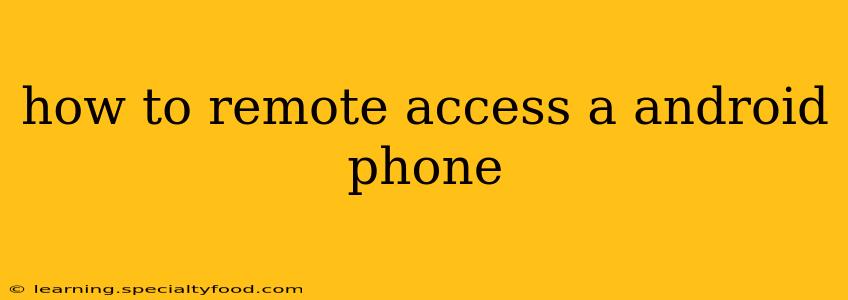Remotely accessing your Android phone can be incredibly useful in various situations, from troubleshooting technical issues to accessing important files when you're away from your device. This guide will explore several methods for achieving remote access, addressing common concerns and outlining the security implications of each approach.
What are the different ways to remotely access an Android phone?
There are several ways to remotely access your Android phone, each with its own advantages and disadvantages. The best method for you will depend on your specific needs and technical comfort level.
1. Using Google's Find My Device
This is arguably the easiest and most readily available method. Google's Find My Device is built into most Android devices and requires minimal setup. It allows you to:
- Locate your phone: See its current location on a map.
- Ring your phone: Even if it's on silent, this can help you locate a misplaced device.
- Erase your phone: This is a last resort option to protect your data if your phone is lost or stolen. It will wipe all data from the device.
- Lock your phone: This will lock the device with a PIN, pattern, or password, preventing unauthorized access.
To use Find My Device:
- Ensure that Find My Device is enabled in your device's settings. It's typically found under "Security" or "Google."
- If you've already enabled it, go to google.com/android/find on another device (computer or phone) and sign in with the Google account associated with your Android device.
Pros: Simple, built-in, requires minimal technical skill. Cons: Limited functionality compared to other methods; primarily for locating and securing, not full control.
2. Using a Third-Party Remote Access App
Several apps offer more comprehensive remote access capabilities than Google's Find My Device. These typically involve installing an app on your Android phone and a companion app or software on your computer. They often allow for:
- Screen mirroring: View your phone's screen on your computer in real time.
- Remote control: Control your phone's functions using your mouse and keyboard.
- File transfer: Easily transfer files between your phone and computer.
Examples of such apps include:
- TeamViewer: A popular and robust remote access solution.
- AnyDesk: Known for its speed and ease of use.
- Chrome Remote Desktop: Utilizes Google Chrome for easy setup and accessibility.
Pros: More comprehensive control and functionality than Find My Device. Cons: Requires installing and setting up additional software; may have privacy implications; potential security risks if not carefully chosen.
3. Using Android Debug Bridge (ADB)
ADB is a command-line tool provided by the Android SDK (Software Development Kit). It allows for extensive control over your Android device but requires a deeper understanding of command-line interfaces. ADB is primarily used by developers but can be leveraged for advanced remote access scenarios.
Pros: Extremely powerful and versatile; allows for granular control over your device. Cons: Requires technical expertise; not user-friendly for casual users.
How to ensure security when remotely accessing your Android phone?
Security is paramount when remotely accessing your phone. Here are some crucial considerations:
- Strong Passwords: Use strong, unique passwords for your Google account and any third-party remote access apps.
- Two-Factor Authentication (2FA): Enable 2FA for enhanced security on all your accounts.
- Choose Reputable Apps: Only use well-known and reputable apps from trusted sources like the Google Play Store. Read reviews carefully.
- Secure Wi-Fi: Avoid using public Wi-Fi networks when remotely accessing your phone, as these are more vulnerable to interception.
- Regular Updates: Keep your Android OS and apps updated to benefit from the latest security patches.
What are the risks associated with remote access?
While remote access offers convenience, it's important to be aware of the potential risks:
- Malware: Malicious apps can gain unauthorized access to your data.
- Data breaches: If security measures are weak, your data could be compromised.
- Unauthorized access: Someone could gain access to your device without your knowledge.
By understanding the different methods and carefully considering the security implications, you can safely and effectively leverage remote access to your Android phone. Remember that choosing the right method depends on your needs and technical skills, always prioritizing security best practices.