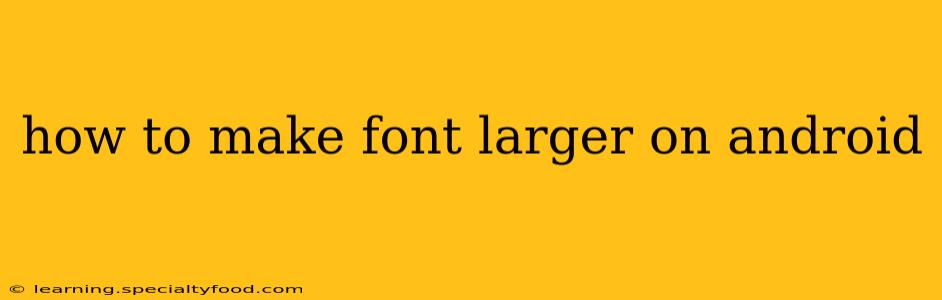Making your Android phone's text larger is easier than you think, and there are several ways to achieve this, catering to different preferences and needs. Whether you're struggling to read small text, have visual impairments, or simply prefer a larger display, this guide will walk you through the process. We'll cover different approaches, addressing common questions and providing detailed steps for each method.
How to Increase Font Size System-Wide on Android?
This is the most common approach, affecting all apps and system elements. The exact steps might vary slightly depending on your Android version and phone manufacturer (Samsung, Google Pixel, etc.), but the general process is consistent.
-
Open Settings: Find the settings app icon on your home screen or app drawer. It usually looks like a gear or cogwheel.
-
Navigate to Display: Look for a section labeled "Display," "Display settings," or something similar. The exact name varies depending on the device.
-
Find Font Size: Within the Display settings, you'll find an option related to font size, often called "Font size," "Text size," or "Display size."
-
Adjust the Size: Tap on the option and you'll see a slider or a selection of predefined sizes. Drag the slider or select a larger size to increase the font size system-wide. You'll see a preview of the change in real-time.
-
Apply Changes: Once you've selected the desired size, the changes will be applied automatically. You might need to wait a few seconds for all elements to update.
How to Increase Font Size in Specific Apps on Android?
Some apps allow you to independently adjust their text size, overriding the system-wide setting. Look for a settings menu within the specific app – it's usually represented by three vertical dots or a gear icon. The settings menu might include an option for text size, font size, or display size. If available, you can adjust the size to your preference. The location and naming of this option varies greatly depending on the app.
Can I Increase Font Size Only for Webpages on Android?
Yes, most Android browsers allow you to adjust the text size for webpages independently. This is typically done through the browser's settings or using the browser's zoom feature. In Chrome, for instance, you can often find a zoom option in the browser's menu. Many browsers also have a feature to adjust the default text size for all web pages.
How do I Make Font Larger on Android for Accessibility?
Android offers robust accessibility features specifically designed to make the device easier to use for individuals with visual impairments. These features often go beyond simple font size adjustment, including features like text scaling, larger display elements, and improved contrast. To access these, navigate to your phone's Settings, then look for "Accessibility" or a similar option. You'll find multiple settings that can improve your viewing experience.
How to Change the Font Style on Android?
While increasing font size is common, changing the style of the font itself depends greatly on your device and whether your device manufacturer has included this option. Some manufacturers provide a selection of system fonts, while others may not. This would be usually found within the Display settings alongside the Font Size option.
By following these steps, you can easily customize your Android device to suit your vision needs and preferences, ensuring comfortable and clear readability. Remember to always consult your device's specific manual or support resources if you encounter difficulties.