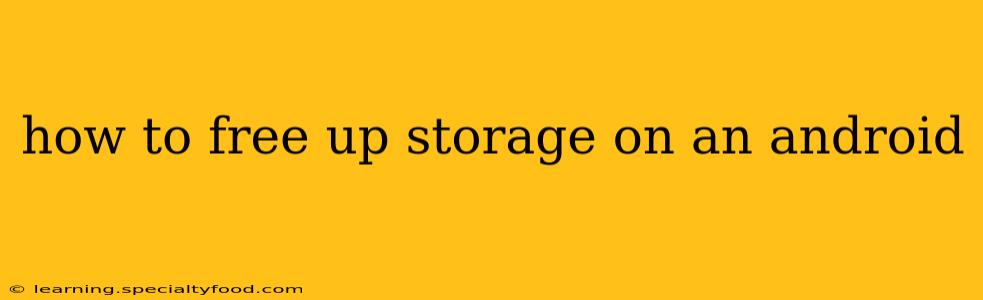Android phones, while powerful and versatile, can sometimes suffer from a dreaded lack of storage space. That annoying "Storage Space Running Low" notification can significantly impact your phone's performance. But don't worry, freeing up storage on your Android device is easier than you might think. This comprehensive guide will walk you through various techniques to reclaim precious gigabytes and keep your Android running smoothly.
What Takes Up So Much Space on My Android?
Before diving into solutions, it's crucial to understand what's consuming your storage. Common culprits include:
- Photos and Videos: These are often the biggest space hogs. High-resolution images and videos quickly fill up your storage.
- Apps and App Data: Apps themselves take up space, but their cached data and temporary files can accumulate over time.
- Downloads: Forgotten downloads, both from your browser and apps, can clutter your storage.
- System Files: The Android operating system and pre-installed apps also require storage space.
How to Identify Space-Consuming Files and Apps?
Android provides built-in tools to help you identify these storage hogs:
-
Settings > Storage: This section gives you a detailed overview of your storage usage, categorized by files, apps, and system data. Tap on each category to see a more detailed breakdown.
-
File Manager Apps: Many third-party file manager apps (like Files by Google) offer more sophisticated analysis and tools to identify and manage large files. These apps often provide visualizations to easily see which files and folders are taking up the most space.
Methods to Free Up Android Storage
Now let's explore practical methods to reclaim space:
1. Delete Unnecessary Apps
Many apps you download are used only once or twice. Go through your app list and uninstall apps you no longer use. This is often the quickest way to free up significant storage.
2. Clear App Cache and Data
Apps accumulate temporary files, often referred to as cache. Clearing the cache doesn't delete your app data (like your game progress), but it removes temporary files that consume storage. Clearing app data will reset the app to its default settings, so proceed with caution.
- How to: Go to Settings > Apps, select the app, and tap on "Storage & cache." You'll find options to clear cache and clear data.
3. Manage Photos and Videos
- Delete Unwanted Files: Regularly review your photos and videos and delete those you no longer need.
- Use Cloud Storage: Services like Google Photos, Dropbox, or OneDrive allow you to store photos and videos in the cloud, freeing up space on your device. Many offer free storage options.
- Compress Images: Compress your photos to reduce their file size without significantly impacting their quality. Many apps can do this.
- Use High-Quality Settings Consciously: Before taking photos or videos, consider if you truly need the highest resolution. Lowering the resolution can save significant storage.
4. Remove Downloaded Files
Check your downloads folder (often accessible through a file manager app) for files you no longer need. This includes documents, music, and other downloads.
5. Use a microSD Card (if applicable)
If your Android device supports microSD cards, consider using one to offload photos, videos, and apps. This is a great way to extend your phone's storage capacity significantly.
6. Uninstall Unused System Apps (with Caution!)
Some Android devices allow you to uninstall pre-installed apps, but proceed with caution. Uninstalling a crucial system app could cause issues. Only uninstall apps you're absolutely sure you don't need.
7. Clear Download History
Your browser's download history often contains temporary files that you no longer require. Clearing this history can free up some space.
8. Use a Cloud Storage Service
As mentioned earlier, services like Google Drive, Dropbox, or OneDrive allow you to store files in the cloud, freeing up local storage.
How Often Should I Clear My Android's Cache?
There's no hard and fast rule, but it's good practice to clear your app caches and check your storage periodically – perhaps once a month or whenever you receive a low storage warning.
What if I Still Need More Space?
If you've tried all the above and still lack storage, you may need to consider:
- Factory Reset: This will erase all data from your phone, so back up anything important beforehand. This is a last resort.
- Upgrade to a Device with More Storage: If your phone's storage limitations are consistently a problem, upgrading to a model with larger storage capacity is a long-term solution.
By following these steps, you can effectively manage your Android's storage and keep your device running efficiently. Remember, regular maintenance is key!