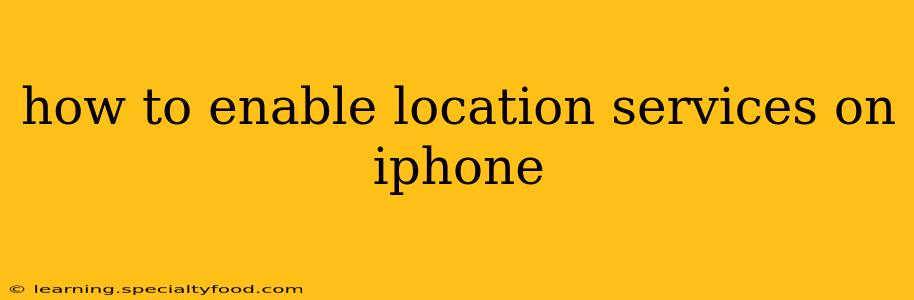Finding your way around, checking in on social media, and using many apps all rely on location services. But what happens when your iPhone's location services are off? You'll miss out on a lot of features! This comprehensive guide will walk you through how to enable location services on your iPhone, addressing common questions and troubleshooting potential issues.
What are Location Services?
Before diving into enabling location services, let's understand what they are. Location services use GPS, Wi-Fi, and cellular data to determine your iPhone's location. This information is then used by various apps and system features to provide location-based services. This ranges from simple things like finding nearby restaurants to more complex tasks like navigation apps providing turn-by-turn directions.
How to Enable Location Services on Your iPhone
Enabling location services is a straightforward process. Here's a step-by-step guide:
-
Open the Settings app: Locate the grey icon with gears on your iPhone's home screen and tap it.
-
Tap on Privacy & Security: This option is usually towards the middle of the Settings app.
-
Tap on Location Services: This will bring up a list of all apps that have requested access to your location. You'll see a toggle switch at the top; if it's grey, location services are off.
-
Toggle the Location Services switch to the "on" position: The switch will turn green, indicating that location services are now enabled.
Now, apps that require your location will be able to access it. However, you have granular control over which apps can use this data.
How to Manage Location Access for Individual Apps
While enabling location services allows apps to use your location, you can precisely control which apps have access and to what extent.
-
Return to the Location Services menu (Settings > Privacy & Security > Location Services).
-
Scroll through the list of apps: You'll see each app listed along with its current location access level.
-
Tap on an app: This will reveal three options:
- While Using the App: The app only has access to your location while it's actively open.
- Always: The app has access to your location even when it's closed.
- Never: The app will not have access to your location.
-
Choose the appropriate setting: Select the level of access that you're comfortable with for each app.
Why Aren't My Location Services Working?
Several reasons might prevent your location services from working correctly. Let's address some of the most common issues:
1. Location Services are Disabled: Double-check that you've followed the steps above to enable location services completely. The switch should be green.
2. Airplane Mode is Enabled: Airplane mode disables all wireless connections, including GPS, Wi-Fi, and cellular data, preventing location services from functioning. Disable airplane mode.
3. Low Battery Mode is Enabled: While Low Power Mode extends battery life, it can limit location services' accuracy or even disable them entirely. Disable Low Power Mode temporarily to see if that resolves the issue.
4. GPS Signal Issues: Ensure you're in an area with a strong GPS signal. Being indoors, surrounded by tall buildings, or in a densely forested area can weaken the signal. Try moving to an open space.
5. Date & Time Settings: Incorrect date and time settings can interfere with GPS functionality. Make sure your iPhone's date and time are set automatically. (Settings > General > Date & Time > Set Automatically).
6. Software Updates: Outdated software can sometimes cause glitches. Ensure your iPhone is running the latest iOS version. (Settings > General > Software Update).
What if an App Still Can't Access My Location?
If an app still can't access your location despite enabling Location Services, try these steps:
- Restart your iPhone: A simple restart can often resolve minor software glitches.
- Reinstall the app: Removing and reinstalling the app can sometimes fix permission issues.
- Check the app's permissions within the app itself: Some apps have their own internal settings for location access.
- Check for app updates: An outdated app might have bugs affecting location services.
By following these steps and troubleshooting tips, you should be able to successfully enable and manage location services on your iPhone. Remember to always be mindful of the privacy implications and carefully manage which apps have access to your location data.