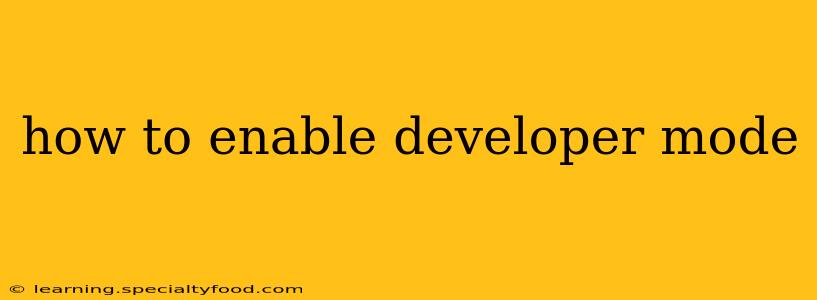Enabling developer mode unlocks a treasure trove of features and settings, often hidden from regular users. This mode is crucial for troubleshooting, testing new apps, and accessing advanced functionalities on various devices and platforms. However, the exact steps vary significantly depending on your operating system and device. This guide will walk you through the process for several popular platforms. Remember to proceed with caution, as some developer mode settings can affect your system's stability if mishandled.
Why Enable Developer Mode?
Before diving into the "how-to," let's clarify why you might want to enable developer mode. This mode grants access to features primarily intended for developers and advanced users, including:
- Debugging apps: Identify and fix problems within applications.
- Installing apps from unknown sources: Bypass security restrictions to install apps not available through official app stores. Use caution with this – only install apps from trusted sources.
- Testing new features: Access experimental functionalities before they are released to the public.
- Advanced system settings: Fine-tune your device's performance and behavior.
- USB Debugging: Enable communication between your device and a computer for development purposes.
How to Enable Developer Mode on Different Platforms:
How to Enable Developer Mode on Android?
Enabling developer mode on Android is relatively straightforward:
- Open Settings: Locate and tap the "Settings" app on your Android device.
- Find About Phone/Tablet: Scroll down and tap on "About Phone" or "About Tablet." The exact wording might vary slightly depending on your device manufacturer and Android version.
- Locate Build Number: Scroll down until you find "Build number." Tap this option repeatedly (usually 7 times) until you see a message indicating that developer mode is enabled.
- Developer Options Appear: Return to the main Settings menu. You should now find a new option called "Developer options" (or something similar).
Important Considerations for Android:
- USB Debugging: Within Developer options, you'll likely find the "USB debugging" setting. Enabling this allows your computer to communicate with your Android device, essential for software development and debugging. Only enable USB debugging when connected to a trusted computer.
How to Enable Developer Mode on Windows 10/11?
Windows doesn't technically have a "developer mode" in the same way Android does. However, there are features that provide similar functionalities:
- Turn on developer features: Open the Settings app (Win + I), go to "Apps," and select "Apps & features."
- Advanced options: Click on "Advanced App Settings" located in the left-hand menu.
- Developer Mode: Within this advanced app settings, find the "Developer Mode" option and activate it by flipping the switch to the "On" position.
Important Considerations for Windows:
- Windows Sandbox: For secure testing of unknown applications, consider using the Windows Sandbox feature (available on some Windows versions).
How to Enable Developer Mode on macOS?
macOS doesn't have a formal "developer mode." Instead, accessing developer tools requires enabling specific settings within Xcode:
- Install Xcode: Download and install Xcode from the Mac App Store. This is Apple's integrated development environment.
- Enable Developer Tools: Once Xcode is installed, you'll have access to various command-line tools and debugging utilities. These are considered the equivalent of a developer mode.
Important Considerations for macOS:
- Command Line Tools: Familiarity with the command line is often necessary to fully utilize macOS developer tools.
How to Enable Developer Mode on Chrome OS?
Chrome OS offers a "Developer mode" which allows for advanced OS settings and Linux app installation. This process often involves booting into a recovery mode, so back up your data.
- Enter recovery mode: Restart the Chromebook, then press the Esc + Refresh (or F3) keys.
- Select the Developer Mode option: Proceed through the recovery process carefully. You'll have to confirm you understand the risks.
- Enable Developer Mode: Choose to enter developer mode, it will start a process to reset the system's security settings. This will delete all user data, so make sure you've backed up everything important!
What Happens When You Enable Developer Mode?
Enabling developer mode primarily grants access to advanced features and settings. However, there are potential implications:
- Increased Security Risk: Opening your system to apps from unknown sources significantly increases the risk of malware infection. Always practice safe downloading habits.
- System Instability: Incorrectly configuring developer mode settings can sometimes lead to system instability or crashes.
Frequently Asked Questions (FAQ)
Can I disable developer mode after I'm finished?
Yes, you can typically disable developer mode at any time by reversing the steps you used to enable it. For instance, on Android, you can simply turn off the "Developer options" switch.
Is it safe to enable developer mode?
Enabling developer mode itself isn't inherently unsafe. The risk lies in how you use the additional permissions and settings it provides. Only install apps from trusted sources and proceed with caution when changing system settings.
Do I need developer mode to install apps from unknown sources?
Often, yes. Developer mode usually includes the option to allow the installation of apps from sources other than the official app store. However, always check the source and review the app's permissions before installing any app from an untrusted source.
By following these steps and understanding the associated risks, you can safely and effectively utilize developer mode on your device and unlock its powerful features. Remember to always back up your data before making significant system changes.