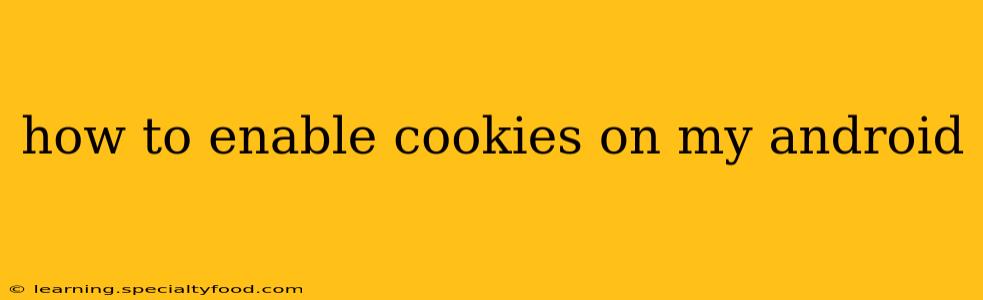Cookies are small data files that websites store on your Android device to remember your preferences and browsing activity. While concerns about privacy are valid, cookies often enhance your online experience by allowing websites to personalize content, remember login information, and track your shopping cart. This guide will walk you through enabling cookies on your Android device, covering various browsers and addressing common concerns.
Why Enable Cookies?
Before diving into the how-to, let's understand why you might want to enable cookies. Many websites rely on cookies for essential functionality:
- Personalized Experience: Cookies allow websites to remember your preferences, such as language settings, currency, and theme choices. This creates a more tailored browsing experience.
- Shopping Carts: Online shopping wouldn't be possible without cookies. They remember the items you've added to your cart, even if you navigate away from the shopping site.
- Login Sessions: Cookies keep you logged in to your accounts on websites, eliminating the need to enter your username and password every time you visit.
- Website Analytics: Cookies help website owners understand how people use their sites, enabling them to improve the user experience and functionality.
However, it's important to note the privacy implications of cookies and to practice safe browsing habits.
How to Enable Cookies in Different Android Browsers
The process of enabling cookies varies slightly depending on the browser you're using. Here's a breakdown for some popular Android browsers:
Google Chrome
- Open Chrome: Launch the Google Chrome app on your Android device.
- Access Settings: Tap the three vertical dots in the top right corner to open the menu, then select "Settings."
- Navigate to Site Settings: Scroll down and tap on "Site settings."
- Find Cookies: Locate and tap on "Cookies."
- Enable Cookies: Toggle the switch to the "On" position. This will allow Chrome to store cookies from websites you visit.
Mozilla Firefox
- Open Firefox: Launch the Mozilla Firefox app.
- Access Settings: Tap the three horizontal lines in the top right corner to access the menu. Then tap on "Settings."
- Navigate to Privacy & Security: Find and select "Privacy & Security."
- Cookie Settings: Look for the "Cookies and Site Data" section.
- Enable Cookies: You might find options to "Allow cookies and site data" or similar. Select the option that enables cookies.
Samsung Internet
- Open Samsung Internet: Launch the Samsung Internet browser.
- Access Settings: Tap the three vertical dots in the top right corner and select "Settings."
- Find Site Settings: Tap on "Site settings."
- Cookies and Site Data: Locate and tap on "Cookies and Site Data."
- Enable Cookies: Select "Allow cookies."
Note: The exact wording and location of settings might vary slightly depending on your Android version and browser update. If you can't find the options described above, use the browser's search function to look for "cookies" or "site data."
Other Browsers:
For other browsers (Opera, Brave, etc.), the steps are generally similar. Check the browser's settings menu under "Privacy," "Security," or "Site Settings" for cookie options.
Troubleshooting Cookie Problems
If cookies are still not working after enabling them, try these steps:
- Clear Cache and Data: Clearing your browser's cache and data can sometimes resolve cookie-related issues. This is found in the browser's settings under "Privacy" or "Storage."
- Check for Browser Extensions: Browser extensions can sometimes interfere with cookies. Try disabling extensions temporarily to see if they're causing the problem.
- Check Date and Time: Incorrect date and time settings on your device can affect cookies. Ensure your device's date and time are set correctly.
- Update Your Browser: Make sure you're using the latest version of your browser. Outdated browsers might have compatibility issues with cookies.
What if I'm Concerned About Privacy?
It's understandable to be cautious about cookies due to privacy concerns. Consider these points:
- Incognito Mode: If you wish to browse without saving cookies, use your browser's incognito or private browsing mode. This mode prevents cookies from being saved.
- Cookie Management Tools: Many browsers offer advanced cookie settings that allow you to control which sites can store cookies and manage existing cookies.
- Privacy Extensions: Consider using browser extensions designed to enhance your online privacy and manage cookies more effectively.
By following these steps and understanding the implications, you can effectively manage cookies on your Android device while balancing functionality and privacy concerns. Remember to always practice safe browsing habits.