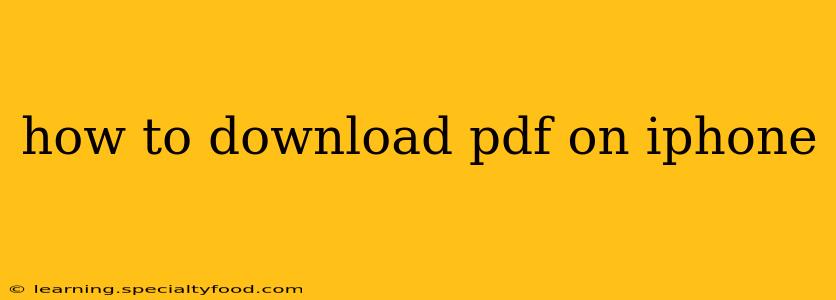Downloading PDFs on your iPhone is a surprisingly common task, whether you're grabbing research papers, reading ebooks, or saving important documents. This guide will cover various methods, addressing common questions and ensuring you're equipped to handle any PDF download scenario. We'll explore built-in features, popular apps, and troubleshooting tips to make the process smooth and efficient.
How to Download PDFs Directly in Safari?
The simplest method is using Safari, your iPhone's default web browser. Many websites offer PDFs for download. Here's how:
- Navigate to the PDF: Open Safari and go to the website hosting the PDF.
- Locate the Download Link: Look for a link or button that says "Download," "Download PDF," or something similar. It might be a visible link or hidden within a menu.
- Tap to Download: Tap the download link. Safari will typically start the download process automatically.
- Check Downloads: To view your downloaded PDF, open the Files app (usually a blue icon with a folder). Your downloads should be in the "Downloads" folder.
How to Download PDFs from Email?
Receiving PDFs via email is another frequent occurrence. Here's how to save them:
- Open your Email: Open the email containing the PDF attachment.
- Tap the Attachment: Tap on the PDF attachment.
- Choose "Save to Files": You'll likely see an option to "Save to Files." Tap this and select the location where you want to save the PDF (e.g., iCloud Drive, On My iPhone).
Can I Download PDFs from Other Browsers?
Yes! Browsers like Chrome, Firefox, and Brave all handle PDF downloads similarly to Safari. The process usually involves tapping a download link or button and then accessing the downloaded file through the Files app.
Where are my Downloaded PDFs Stored?
Downloaded PDFs are typically stored in the "Downloads" folder within the Files app. You can organize your files by creating new folders within this location to maintain better order.
What if the PDF Doesn't Download?
Several reasons might cause a PDF download failure:
- Poor Internet Connection: Ensure you have a stable internet connection. A weak signal can interrupt downloads.
- Website Issues: The website hosting the PDF might be experiencing technical difficulties. Try again later.
- Browser Problems: Try clearing your browser's cache and cookies or restarting the app.
- Incompatible File: In rare cases, the PDF file might be corrupted.
How to Open Downloaded PDFs?
Once downloaded, you can open your PDFs using several apps:
- Files app: The built-in Files app allows for basic viewing of PDFs.
- iBooks (Books): Apple's iBooks app provides a more robust reading experience, with features like annotations and bookmarks.
- Third-Party PDF Readers: Numerous third-party PDF reader apps are available on the App Store, each with its own set of features.
How do I manage downloaded PDFs on my iPhone?
Managing your downloaded PDFs is crucial to keep your device organized. The Files app allows for the following:
- Moving files: You can easily move downloaded PDFs to different folders within the Files app.
- Deleting files: Delete unwanted PDFs to free up storage space.
- Sharing files: Share your PDFs via email, messaging apps, or other sharing methods.
This guide offers a comprehensive overview of downloading and managing PDFs on your iPhone. Remember to always be mindful of downloading files from trusted sources to maintain your device's security.