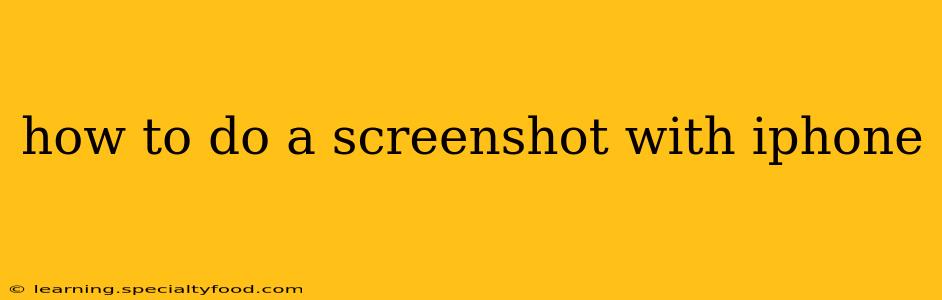Taking a screenshot on your iPhone is incredibly easy, but the exact method depends slightly on which iPhone model you have and which iOS version you're running. This guide covers all the bases, ensuring you can capture that perfect image, no matter your iPhone's specs.
How to Take a Screenshot on iPhones with a Home Button (iPhone 8 and earlier)
For older iPhones with a physical Home button, the process is straightforward:
- Locate the screenshot buttons: You'll need to press two buttons simultaneously: the power button (located on the right side) and the Home button (located at the bottom).
- Press and hold: Simultaneously press and hold both buttons for about a second. You'll see a brief flash on your screen, and a thumbnail of your screenshot will appear in the bottom-left corner.
- View and edit: Tap the thumbnail to open the screenshot in Markup, allowing you to edit it with annotations, cropping, and more. You can then save the edited screenshot or discard the changes.
How to Take a Screenshot on iPhones without a Home Button (iPhone X and later)
iPhones without a Home button (iPhone X, XS, XR, 11, 12, 13, 14, etc.) use a slightly different method:
- Locate the screenshot buttons: This time, you'll use the power button (on the right) and the volume up button (also on the right).
- Press and hold: Simultaneously press and hold both buttons for about a second. Again, a brief flash on the screen indicates a successful screenshot, and the thumbnail will appear in the bottom-left corner.
- View and edit: Tap the thumbnail to open the screenshot in Markup for editing, just as with older iPhones.
How to Take a Screenshot Using AssistiveTouch (Accessibility Feature)
If you have difficulty pressing buttons simultaneously, you can use the AssistiveTouch accessibility feature:
- Enable AssistiveTouch: Go to Settings > Accessibility > Touch > AssistiveTouch and toggle it on. A small, circular button will appear on your screen.
- Customize the menu: Tap the AssistiveTouch button, then tap Customize Top Level Menu.
- Add Screenshot: Select the "+" button and choose "Screenshot" from the list of actions.
- Take a screenshot: Tap the AssistiveTouch button, then tap the "Screenshot" option.
How Do I Find My Screenshots?
Your screenshots are automatically saved to your Photos app. You can access them by opening the Photos app and browsing your albums. They'll typically be grouped together in a "Screenshots" album.
Can I Take a Screenshot of a Specific Part of the Screen?
No, the standard screenshot captures the entire screen. However, you can use the Markup tool after taking the screenshot to crop and edit the image to only include the specific area you need.
How Do I Take a Screenshot of a Scrolling Screenshot?
iPhones do not have a built-in feature to capture scrolling screenshots in one long image like some Android phones. You'll need to use a third-party app to achieve this functionality. Many free apps in the App Store provide this capability.
What if My Screenshot Isn't Working?
If you're having trouble taking a screenshot, try restarting your iPhone. If the problem persists, check for any software updates and ensure your iPhone is running the latest version of iOS. Contact Apple Support if you continue to experience difficulties.
This guide covers the various methods to take a screenshot on your iPhone, catering to different models and accessibility needs. Remember to explore the Markup editing tools for enhancing your captured images!