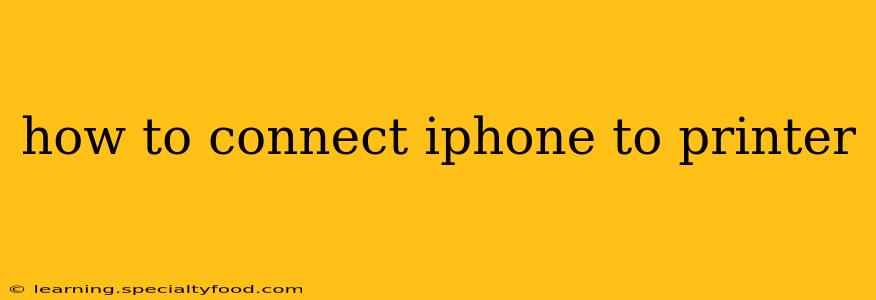Connecting your iPhone to a printer might seem daunting, but it's surprisingly straightforward once you understand the different methods. This guide will walk you through various options, addressing common questions and troubleshooting potential issues. Whether you're printing photos, documents, or emails, we've got you covered.
What are the different ways to connect my iPhone to a printer?
This is the most common question, and the answer depends largely on your printer's capabilities and your network setup. Here are the primary methods:
- AirPrint: This is Apple's built-in wireless printing solution. It's the easiest method if your printer supports it. Simply ensure your iPhone and printer are on the same Wi-Fi network.
- Third-Party Printing Apps: If your printer doesn't support AirPrint, several apps are available on the App Store that provide printing functionality. These apps often support a wider range of printers.
- USB Connection (with Adapter): For certain printers, you can connect your iPhone directly via a USB cable, although this often requires a specific adapter (like a Lightning to USB adapter). This method is less common and generally less convenient than wireless options.
How do I connect my iPhone to a printer using AirPrint?
AirPrint is the simplest solution if your printer supports it. Here's how:
- Ensure your iPhone and printer are on the same Wi-Fi network.
- Open the document or photo you want to print. This could be from Safari, Mail, Photos, or another app.
- Tap the "Share" icon (usually a square with an upward-pointing arrow).
- Select "Print."
- Choose your printer from the list of available AirPrint printers.
- Adjust print settings (number of copies, pages, etc.).
- Tap "Print."
My printer doesn't support AirPrint. What are my other options?
Many printers, especially older models, don't support AirPrint. Don't worry; there are still several options:
- Use a Third-Party Printing App: Many apps, such as PrinterShare or HP Smart, bridge the gap between iPhones and printers that lack AirPrint support. These apps often require you to set up an account, and may need printer-specific configurations.
- Check your printer's manual: Some printers may offer alternative methods of connection, possibly involving a dedicated app or a connection through a computer acting as a print server.
What if my iPhone can't find my printer?
Several reasons can prevent your iPhone from detecting your printer:
- Network connectivity issues: Ensure both your iPhone and printer are connected to the same Wi-Fi network and that the Wi-Fi signal is strong. Restart your router and devices if necessary.
- Printer turned off or offline: Verify that your printer is powered on and connected to the network.
- Firewall or network restrictions: Check your router's firewall settings to ensure they don't block communication between your iPhone and printer.
- Outdated printer firmware: Check your printer manufacturer's website for firmware updates, as an outdated firmware version might cause compatibility issues.
- Incorrect printer settings: Double-check your printer's network settings and ensure they are correctly configured.
Can I print from specific apps like Instagram or Facebook?
Most apps that allow sharing will also allow printing via AirPrint or a third-party app. Look for the "Share" icon within the app, and the printing option should be available. However, the exact process may vary slightly depending on the specific app.
Why is my print quality poor?
Poor print quality can stem from various factors:
- Low ink/toner levels: Check your printer's ink or toner levels and replace them if necessary.
- Incorrect print settings: Ensure your print settings (resolution, paper type) are appropriate for the document you are printing.
- Print driver issues: If using a third-party app, ensure the app's printer driver is correctly installed and up-to-date.
By following these steps and troubleshooting common issues, you'll be able to connect your iPhone to your printer quickly and easily. Remember to consult your printer's manual for specific instructions and troubleshooting tips tailored to your printer model.