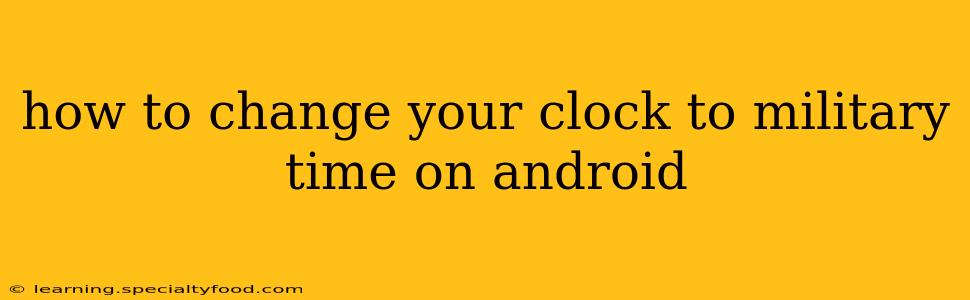Switching your Android phone's clock to military time (24-hour format) can be a helpful way to avoid ambiguity and improve efficiency, especially if you frequently schedule appointments or work in a field that utilizes this format. The exact method might vary slightly depending on your Android version and phone manufacturer, but the general steps are consistent. This guide will walk you through the process, answering common questions along the way.
Where to Find the Setting to Change to Military Time on Android?
The location of the time format setting varies between Android versions and phone manufacturers (Samsung, Google Pixel, etc.). However, the setting is typically found within the system settings of your phone. Generally, you'll find it under these menus:
- Settings > System > Date & time: This is the most common location. Look for an option labeled "Use 24-hour format," "24-hour clock," or something similar.
- Settings > Display: Some manufacturers place this setting within the display settings.
- Settings > Accessibility: In some rare instances, it might be under accessibility settings, particularly if the change impacts how large the clock is displayed.
If you can't find it immediately, use your phone's search function (usually a magnifying glass icon in the settings menu). Search for terms like "24-hour clock," "military time," or "time format."
How Do I Turn on the 24-Hour Clock?
Once you've located the setting, the process is straightforward:
- Open your phone's settings: This is usually represented by a gear or cog icon.
- Navigate to the appropriate menu: As mentioned above, this could be under System > Date & Time, Display, or Accessibility. Use your phone's search if necessary.
- Find the 24-hour format option: Look for a toggle switch or checkbox labeled "Use 24-hour format," "24-hour clock," or a similar phrase.
- Enable the 24-hour format: Toggle the switch on or check the box. Your clock should instantly update to display the 24-hour format.
Does Changing the Time Format Affect Other Apps?
Generally, changing the time format on your Android device will affect all system apps and most third-party applications. However, some apps may maintain their own time settings, especially if they have internal clocks or time-zone-dependent features. It's rare, but some older or poorly-designed apps might not correctly interpret the change.
Can I Change the Time Format Back to 12-Hour?
Yes, absolutely! Simply follow the same steps outlined above, but this time, toggle the 24-hour format off. Your clock will revert to the standard 12-hour AM/PM format.
Why is My Clock Still Showing 12-Hour Time After Changing the Setting?
There are a few reasons why your clock might not be changing to 24-hour time:
- Restart your phone: Sometimes, a simple restart is all it takes to refresh the system settings and correctly apply the change.
- Check for updates: Ensure your Android version and any relevant system apps are up to date. Outdated software can sometimes cause unexpected issues.
- Check your app settings: Some apps might have their own time settings. Check individual app settings if you're only seeing the issue with certain apps.
- Factory reset (last resort): In very rare cases, a factory reset might be needed to completely resolve the problem. However, this should only be considered as a last resort after trying all other options, as it will erase all data on your phone.
By following these steps and troubleshooting tips, you should successfully change your Android phone's clock to military time and enjoy the benefits of a clear, unambiguous time display. Remember to consult your phone's user manual for specific instructions if you encounter any difficulties.