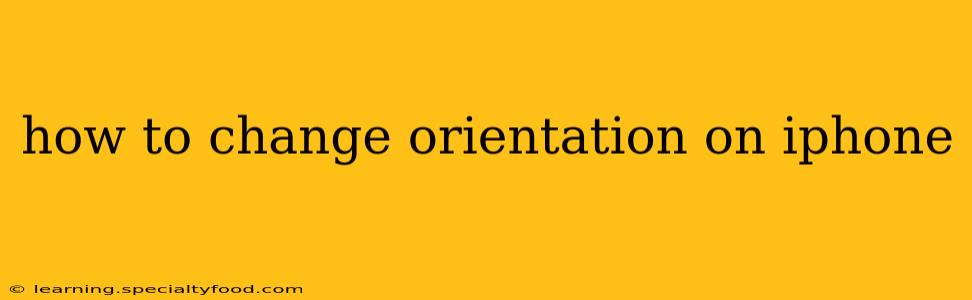Rotating your iPhone screen is a simple task, but there are a few nuances depending on your needs and the app you're using. This guide covers all the bases, ensuring you can master screen rotation on your iPhone, regardless of the iOS version you're running.
Why Isn't My iPhone Screen Rotating?
This is a common question, and the answer usually boils down to one of a few settings. Let's troubleshoot this first.
Check Rotation Lock:
The most frequent cause of a non-rotating screen is the Rotation Lock feature. This is a toggle that prevents the screen from rotating automatically. To check and disable it:
- Locate the Control Center: Swipe down from the top-right corner of your screen (on iPhones with Face ID) or swipe up from the bottom (on iPhones with a Home button).
- Look for the Rotation Lock Icon: It's usually depicted as a padlock with a circular arrow inside. If it's highlighted, Rotation Lock is ON.
- Tap the Icon: This will toggle Rotation Lock OFF. The icon will no longer be highlighted. Now try rotating your iPhone.
Check App-Specific Settings:
Some apps override the system's rotation settings. Certain games or video players might lock the orientation to portrait or landscape for optimal viewing. If your screen isn't rotating, check the app's settings within the app itself; there might be an option to enable or disable screen rotation.
Restart Your iPhone:
A simple restart often fixes minor software glitches that might be interfering with screen rotation. To restart:
- On iPhones with Face ID: Press and quickly release the volume up button, then press and quickly release the volume down button. Then, press and hold the side button until the device powers off and restarts.
- On iPhones with a Home button: Press and hold the power button until the "slide to power off" slider appears. Slide to power off, then press and hold the power button again to turn it back on.
How to Rotate the Screen Manually (When Rotation Lock is OFF)
When Rotation Lock is off, simply rotate your iPhone to change the screen orientation. The screen should automatically switch between portrait and landscape modes as you turn the device.
What if My iPhone Screen is Still Not Rotating Even After These Steps?
If you've tried all the above and your screen still isn't rotating, there might be a deeper software issue. Consider these options:
- Check for iOS Updates: Outdated software can sometimes cause glitches. Go to Settings > General > Software Update to check for and install any available updates.
- Force Restart (If a Restart Didn't Work): A force restart is a more aggressive restart that can resolve more stubborn software problems. Refer to the instructions above for restarting your phone; the process is slightly different for iPhones with and without a Home button.
- Contact Apple Support: If none of the above solutions work, it's best to contact Apple Support for further assistance. They might be able to diagnose a more serious problem.
How do I lock the screen orientation to portrait?
As described above, use the Rotation Lock feature found in Control Center. Activating Rotation Lock will keep your screen in its current orientation, regardless of how you hold your phone. This is useful for reading or using apps better suited to portrait mode.
Can I force landscape mode on an app that only supports portrait?
No, you generally can't force an app into a mode it doesn't support. If an app is designed to only work in portrait mode, its internal code will prevent landscape mode, even with Rotation Lock off.
How do I rotate the screen on an iPad?
The process for iPad is very similar to the iPhone. Use the Control Center to toggle Rotation Lock on and off.
This comprehensive guide should help you effectively manage screen orientation on your iPhone. Remember to check the basics – Rotation Lock and app-specific settings – before considering more complex troubleshooting steps.