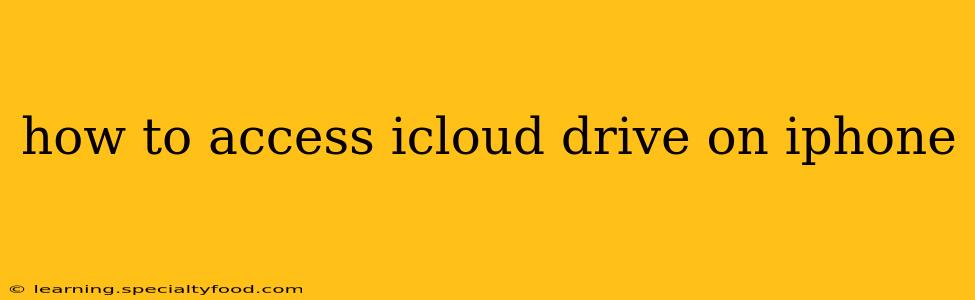Accessing your iCloud Drive on your iPhone is remarkably simple, providing seamless access to your files from anywhere. This guide walks you through the process, addressing common questions and offering helpful tips to optimize your experience.
What is iCloud Drive?
Before diving into accessing it, let's briefly define iCloud Drive. It's Apple's cloud storage service, allowing you to store documents, photos, videos, and more securely in the cloud. This means you can access your files from any Apple device (iPhone, iPad, Mac, etc.) signed into your Apple ID, as well as from iCloud.com on a web browser.
How to Access iCloud Drive on Your iPhone?
The simplest method to access iCloud Drive on your iPhone is through the Files app. This is a built-in app on all iPhones running iOS 11 or later.
-
Locate the Files App: Find the blue folder icon with a white document inside. It's usually located on one of your home screens.
-
Open the Files App: Tap the icon to open the application.
-
Navigate to iCloud Drive: You'll see a list of locations where you can store files. iCloud Drive will be listed prominently; it usually appears near the top. Tap on it.
-
Browse Your Files: Now you can view all the files and folders stored in your iCloud Drive. You can easily open, edit, share, or delete files directly within the app.
How Do I Access iCloud Drive from Other Apps?
Many apps allow you to directly save and access files stored in iCloud Drive. For example, you might open a document in Pages and choose iCloud Drive as the location to save your work. The option to access iCloud Drive will typically appear within the app's file saving or opening dialog. Look for options such as "Save To" or "Open From".
How to Share Files from iCloud Drive?
Sharing files from iCloud Drive is also very straightforward:
-
Locate the File: Find the file you wish to share within the Files app.
-
Select the Share Option: Tap the file to select it. Then, tap the share icon (a square with an upward-pointing arrow).
-
Choose Your Sharing Method: You can choose to share via email, Messages, AirDrop, or other supported apps. You might also be able to create a shareable link.
How Much iCloud Storage Do I Have?
You can check your iCloud storage status in your iPhone's settings:
-
Open Settings: Tap the Settings app (a grey icon with gears).
-
Tap Your Apple ID: At the top of the Settings app, you'll see your name and profile picture. Tap it.
-
Select iCloud: Look for the iCloud option and tap on it.
-
View Storage: Here you'll see how much storage you've used and how much is available. You can also manage your storage plan and upgrade if needed.
What if I Can't Find iCloud Drive on My iPhone?
If you can't locate iCloud Drive, ensure you are signed into iCloud with the same Apple ID used to create the Drive account. Check your iPhone's internet connection; iCloud requires a network connection to access files. Make sure your iPhone's software is up to date. A software update may be needed to resolve any issues. If problems persist, restarting your iPhone may also be helpful.
Is iCloud Drive Secure?
Apple employs strong encryption to protect your data both in transit and at rest in iCloud Drive. Your data is secured with end-to-end encryption, meaning only you have access to the content. However, adhering to strong password practices and enabling two-factor authentication remains crucial to maximize the security of your account and data.
This guide provides a comprehensive approach to accessing and managing your iCloud Drive on your iPhone. By following these steps and tips, you can efficiently and securely access your files whenever and wherever you need them. Remember to always keep your iPhone's software and iOS updated for the best experience and security.