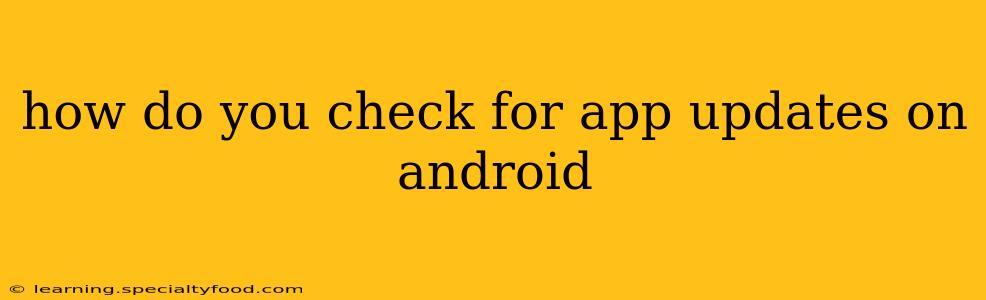Staying up-to-date with the latest versions of your Android apps is crucial for enjoying the best features, performance, and security. Outdated apps can be buggy, slow, and even vulnerable to security breaches. Fortunately, checking for updates on Android is a straightforward process, and this guide will walk you through several methods.
How to Check for App Updates on the Google Play Store
The most common and recommended way to check for app updates is directly through the Google Play Store. Here's how:
-
Open the Google Play Store app: Locate the Play Store icon on your Android device's home screen or app drawer and tap it to open.
-
Access your profile: Tap your profile icon (usually a circle containing your profile picture or an initial) located in the top right corner of the screen.
-
Select "Manage apps & device": From the menu that appears, choose "Manage apps & device."
-
Navigate to "Updates": On the next screen, you'll see options like "Manage," "Updates," and more. Select "Updates."
-
Review available updates: The Play Store will display a list of apps with available updates. You'll see a button labeled "Update" next to each app that needs updating.
-
Update your apps: Tap the "Update" button next to each app, or tap "Update All" to update all apps simultaneously. You may need to confirm some downloads; the exact prompt will vary depending on your device and Play Store version.
How to Check for Updates from the App Itself (Rare)
Some apps might include a built-in update check feature within their settings. However, this is not a common practice, and most developers rely on the Play Store's update mechanism. Look for options like "Check for Updates," "About," or "Settings" within the app itself to see if a direct update option exists.
What if an App Isn't Updating?
Several reasons might prevent an app from updating:
-
Poor internet connection: Ensure you have a stable internet connection. Try switching to Wi-Fi or restarting your device.
-
Insufficient storage space: Check your device's storage and free up space if needed. Apps need sufficient space to download updates.
-
Play Store issues: Try restarting the Play Store app or your phone. If the problem persists, check if there are any ongoing server issues reported by Google.
-
Outdated Play Store: Ensure your Google Play Store app is up-to-date.
-
App incompatibility: In rare cases, an app may be incompatible with your Android version. Check the app's description in the Play Store for compatibility information.
How Often Should I Check for App Updates?
While there's no set schedule, checking for updates at least once a week is a good habit. Many apps release updates regularly, including bug fixes, performance improvements, and new features.
What Happens if I Don't Update My Apps?
Not updating your apps can lead to various problems:
-
Security vulnerabilities: Outdated apps can contain security flaws that hackers can exploit.
-
Poor performance: Older app versions may be less efficient and slower than updated versions.
-
Missing out on features: Updates often introduce new features and improvements that you'll miss out on if you don't update.
-
Incompatibility issues: Outdated apps may become incompatible with other apps or your operating system.
By following these simple steps and understanding the potential consequences of not updating, you can keep your Android apps running smoothly and securely. Remember, regular updates are essential for the optimal user experience.