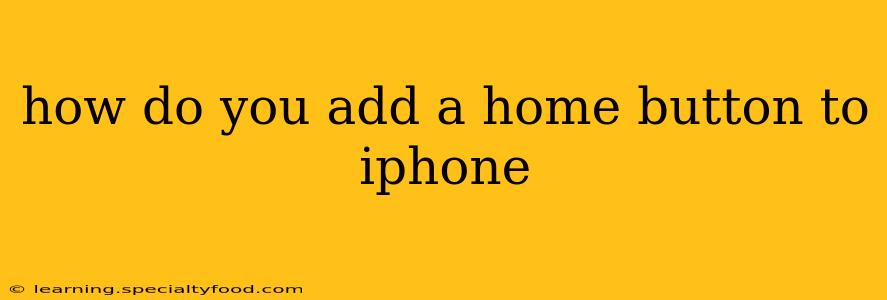The iPhone's evolution has seen the physical home button fade into the past, replaced by gestures. While this sleek design offers a more modern feel, many users miss the tactile feedback and simplicity of the physical button. This guide explores ways to regain that familiar home button experience on your iPhone, either through features built-in to iOS or helpful accessibility options.
Why Don't Newer iPhones Have a Home Button?
Before we dive into solutions, let's address the elephant in the room: why did Apple remove the home button? The primary reason was to create a more expansive display and a sleeker, bezel-less design. Removing the physical button allowed Apple to maximize screen real estate, something highly valued in the increasingly competitive smartphone market. The move also streamlined manufacturing and potentially improved durability.
How to Use the On-Screen Home Button (AssistiveTouch)
Apple offers a built-in accessibility feature called AssistiveTouch that provides a virtual home button on your screen. This is likely the closest you'll get to replicating the feel of a physical home button. Here's how to activate it:
- Go to Settings: Open the Settings app on your iPhone.
- Accessibility: Tap on "Accessibility."
- Touch: Select "Touch."
- AssistiveTouch: Toggle the AssistiveTouch switch to the "on" position.
A small, translucent gray square (the AssistiveTouch button) will appear on your screen. You can customize its location and even change its appearance. Tapping this button functions as your home button, taking you to the home screen. You can also customize its menu to include other actions like Control Center, Notification Center, and more.
Can I Add a Physical Home Button?
No, you cannot physically add a home button to a newer iPhone model that doesn't have one. The internal design of the phone doesn't allow for such modifications. Any attempts to do so would likely damage the device.
How to Use Gestures to Navigate Without a Home Button
Even without AssistiveTouch, mastering iPhone gestures is key to efficient navigation. Here are some essential gestures:
- Swipe up from the bottom of the screen: This gesture takes you to the home screen.
- Swipe up from the bottom and hold: This opens the app switcher, allowing you to quickly switch between recently used apps.
- Swipe left or right at the bottom of the screen: This allows you to switch between open apps.
What About Third-Party Apps that Mimic a Home Button?
While some third-party apps claim to replicate the home button experience, be cautious. Many such apps are unreliable, may consume excessive battery power, or could even pose security risks. It's generally recommended to stick to Apple's built-in AssistiveTouch feature for a safe and reliable virtual home button.
Is There a Way to Make the Home Button Bigger or Easier to Use?
Within the AssistiveTouch settings, you can customize the size of the virtual home button to make it larger and easier to tap, especially for users with dexterity challenges. You can also adjust the opacity and choose a different color to make it more visible.
Are there any other accessibility features to help with iPhone navigation?
Yes, iOS provides several other accessibility features to help with navigation, including VoiceOver (screen reader), Switch Control (for users who have difficulty touching the screen), and Guided Access (to restrict access to specific apps). These features can be found in the Settings app under Accessibility.
By using AssistiveTouch or mastering iOS gestures, you can effectively navigate your iPhone without needing a physical home button. While you can't add one physically, the alternatives provided by Apple offer a similar functionality and improved accessibility.