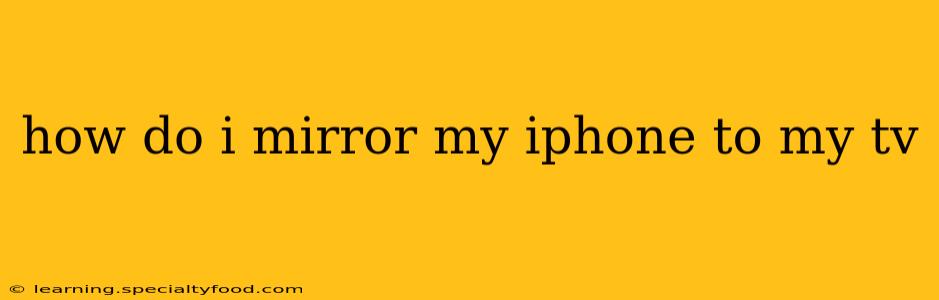Want to share your favorite photos, videos, or even play games on the big screen? Mirroring your iPhone to your TV is easier than you think! This guide covers various methods, troubleshooting common issues, and answers frequently asked questions to ensure a seamless viewing experience.
What are the different ways to mirror my iPhone to my TV?
There are several methods to mirror your iPhone to your TV, each with its own pros and cons. The best method depends on your TV and your personal preferences. Here's a breakdown:
-
AirPlay 2 (Apple TV): This is the simplest and most integrated solution if you own an Apple TV (4th generation or later). AirPlay 2 provides a high-quality, low-latency mirroring experience. Simply ensure your iPhone and Apple TV are on the same Wi-Fi network, and you'll see the AirPlay icon in Control Center.
-
Screen Mirroring (Smart TVs): Many modern Smart TVs (Samsung, LG, Vizio, etc.) have built-in screen mirroring capabilities. This usually involves enabling screen mirroring on your TV and then selecting your iPhone from the available devices on your phone's Control Center. The quality can vary depending on the TV's capabilities.
-
Third-Party Apps: Several apps in the App Store offer screen mirroring functionality. These apps often support a wider range of TVs, including older models that lack built-in screen mirroring. However, be cautious about app permissions and potential security risks. Always choose reputable apps with positive reviews.
-
HDMI Adapter (for older TVs): If your TV doesn't have built-in screen mirroring or AirPlay, you can use a lightning-to-HDMI adapter. This plugs into your iPhone's Lightning port and connects to your TV via HDMI. This method tends to provide high quality but requires an additional purchase.
How do I mirror my iPhone screen to my Apple TV?
Mirroring your iPhone to your Apple TV using AirPlay 2 is straightforward:
- Ensure both devices are on the same Wi-Fi network.
- Open Control Center on your iPhone: Swipe down from the top-right corner (iPhone X and later) or swipe up from the bottom (iPhone 8 and earlier).
- Tap the "Screen Mirroring" option.
- Select your Apple TV from the list of available devices.
- Enter the AirPlay code (if prompted) on your Apple TV.
Your iPhone's screen will now be mirrored on your Apple TV. To stop mirroring, simply repeat steps 2 and 3, and then tap "Stop Mirroring."
What if my Smart TV doesn't support AirPlay?
Many Smart TVs have built-in screen mirroring capabilities that work with iPhones. The process varies slightly depending on the TV manufacturer. Consult your TV's manual for precise instructions. Generally, you'll need to:
- Enable screen mirroring on your Smart TV. The exact setting name might vary (e.g., Screen Mirroring, Miracast, Wireless Display).
- Open Control Center on your iPhone.
- Tap "Screen Mirroring."
- Select your Smart TV from the list.
Why isn't my iPhone mirroring to my TV?
Several reasons can prevent your iPhone from mirroring to your TV:
- Network issues: Ensure both devices are connected to the same Wi-Fi network and have a stable internet connection.
- Software incompatibility: Check for software updates on both your iPhone and your TV.
- Distance and interference: Being too far from your Wi-Fi router or experiencing Wi-Fi interference can impact mirroring.
- Incorrect settings: Double-check that screen mirroring is enabled on both your iPhone and your TV.
- HDMI adapter issues (if applicable): If using an HDMI adapter, make sure it's properly connected to both your iPhone and your TV.
Can I mirror only certain apps to my TV?
While screen mirroring generally mirrors your entire iPhone screen, some apps offer their own AirPlay functionality, allowing you to stream specific content without mirroring the entire screen. Check your favorite apps for AirPlay or mirroring options.
By following these steps and troubleshooting common issues, you can easily enjoy your iPhone content on a larger screen. Remember to consult your TV's manual for specific instructions related to screen mirroring.