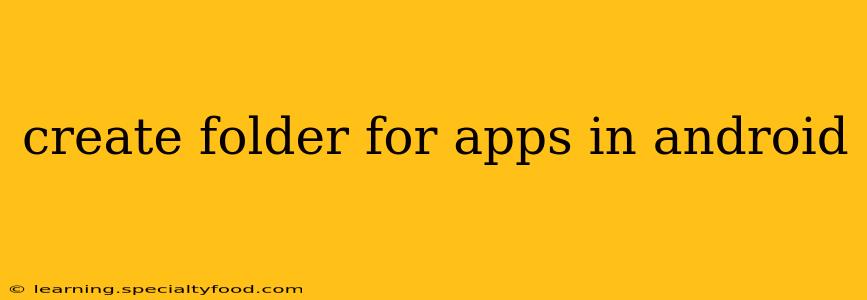Organizing your Android apps into folders is a simple yet powerful way to declutter your home screen and improve app accessibility. This guide will walk you through the process, covering various methods and addressing common questions.
How to Create an App Folder on Android?
The process of creating an app folder is remarkably similar across most Android versions, though minor visual differences might exist depending on your phone manufacturer's custom skin (like Samsung One UI or Xiaomi MIUI). The basic steps are:
-
Long-press an app icon: Locate an app you want to include in a new folder. Press and hold its icon until the options appear. This usually initiates the drag-and-drop mode.
-
Drag and drop: While still holding the app icon, drag it onto another app icon you'd like to group with it.
-
Folder creation: As you drag the first app icon close to the second, a translucent folder outline will appear. Release the icon. A folder is automatically created, containing both apps.
-
Rename the folder (optional): Tap on the folder's name (usually "Folder" or similar) and type in a descriptive name, like "Games," "Productivity," or "Social Media."
-
Add more apps: You can add more apps to the folder using the same drag-and-drop method.
What if I can't drag and drop apps?
Sometimes, issues with your Android device or launcher can interfere with the drag-and-drop functionality. Here are a few troubleshooting steps:
- Restart your phone: A simple restart often resolves temporary software glitches.
- Check for launcher updates: Ensure your phone's launcher (the app that manages your home screen) is up-to-date. Outdated launchers can have bugs.
- Clear launcher cache and data: Go to your phone's Settings, find the app manager or application manager, locate your launcher app, and clear its cache and data. This will reset the launcher to its default settings. Caution: Clearing data might remove your custom home screen settings.
- Try a different launcher: If the problem persists, consider temporarily switching to a different launcher (like Nova Launcher or Microsoft Launcher) to see if the issue lies within your current launcher.
How many apps can I put in a folder?
There's generally no strict limit on the number of apps you can place in a single folder. However, excessively large folders can become unwieldy and difficult to navigate. Aim for a reasonable number of apps per folder to maintain usability.
Can I delete an app folder?
Yes. To delete an app folder, simply long-press the folder icon, then drag it to the "Remove" icon (usually a trash can symbol) at the top of the screen. Confirm the deletion when prompted.
Can I rearrange app folders on my home screen?
Yes. You can rearrange app folders just like you rearrange individual app icons. Long-press the folder icon and drag it to your desired location on the home screen.
How do I remove an app from a folder?
To remove an app from a folder, long-press the app icon within the folder. Then, drag the app icon out of the folder and onto the home screen or another folder.
By following these simple steps and troubleshooting tips, you can efficiently organize your Android apps into folders, creating a more user-friendly and visually appealing home screen experience. Remember that the specific steps and visual elements might vary slightly depending on your Android version and device manufacturer.