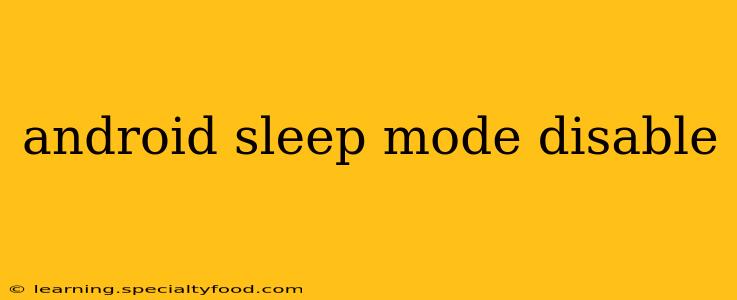Android's sleep mode, also known as doze mode, is a power-saving feature that limits background activity when your device is idle. While beneficial for battery life, it can interfere with certain apps and features. This comprehensive guide will explain how to disable Android sleep mode, addressing common concerns and offering alternative solutions.
What is Android Sleep Mode (Doze Mode)?
Android's sleep mode, officially termed "Doze" in Android versions 6.0 (Marshmallow) and later, is a crucial energy-saving mechanism. When your device is idle and the screen is off, Doze restricts background processes, reducing battery drain. This includes limiting network access, syncing, and other background tasks. While this significantly extends battery life, it can prevent timely updates and notifications for some applications.
How to Disable Android Sleep Mode (Doze Mode) – The Methods
There's no single "disable sleep mode" button in Android settings. The approach depends on what aspect of sleep mode you want to control and your Android version. Many of the options below don't truly disable Doze, but instead limit its effects. Completely disabling Doze is generally not recommended, as it drastically reduces battery life.
1. Managing Battery Optimization Settings
This is the most common and effective way to control which apps are affected by Doze. The process varies slightly depending on your Android version and manufacturer's customizations, but the general steps are similar:
- Open Settings: Locate and tap the "Settings" app on your device.
- Find Battery Settings: Search for "Battery," "Battery optimization," or a similar option.
- Manage Apps: You should see a list of apps and their battery usage.
- Restrict Optimization: Find the app experiencing issues due to Doze. Select it and choose "Don't optimize" or a similar option to exclude it from battery optimization.
This allows the app to run in the background even when the screen is off and the device is idle. However, be aware that this will increase battery consumption for that specific app.
2. Using Developer Options (Advanced Users)
Android's developer options include settings that can indirectly affect Doze. Accessing and modifying these settings should be done cautiously, as improper configuration can lead to instability.
- Enable Developer Options: Usually, you enable this by repeatedly tapping the "Build number" in the "About phone" section of your settings.
- Background Process Limits: Within developer options, you might find settings related to background processes. Experiment with these settings at your own risk; changing them inappropriately might lead to unforeseen consequences. It is generally recommended to avoid modifying these unless you are very familiar with Android's inner workings.
Caution: Modifying developer options is not recommended for casual users. Incorrect settings can lead to system instability or significantly reduced battery life.
3. App-Specific Settings
Some apps have their own built-in settings that allow you to control background activity and notifications. Check your problematic app's settings for options related to background processes, notifications, or data usage.
Why is My App Still Sleeping? Troubleshooting
Even after modifying battery optimization settings, some apps may still experience interruptions due to Doze. Here are a few troubleshooting steps:
- Check for App Updates: An outdated app might not function correctly with the latest Android Doze implementation.
- Restart Your Device: A simple restart can often resolve temporary software glitches.
- Check for System Updates: Ensure your Android version is updated to the latest available version. Updates often contain bug fixes and performance improvements.
- Examine App Permissions: Make sure the app has the necessary permissions to function correctly, including access to network, location, and storage.
Alternatives to Disabling Doze Mode
Completely disabling Doze is strongly discouraged due to its significant impact on battery life. Consider these alternatives instead:
- App-Specific Power Saving: Some apps have built-in power-saving modes that optimize their usage without completely disabling background processes.
- Optimized Charging: Using optimized charging helps manage battery health and can improve performance.
This guide provides various ways to manage the impact of Android's sleep mode. Remember that completely disabling Doze is generally not recommended. Adjusting battery optimization for specific apps is a more balanced approach for resolving issues while maintaining reasonable battery life.