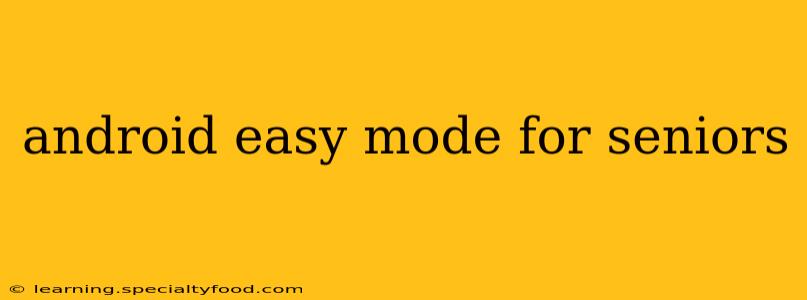Navigating the world of smartphones can be daunting, especially for seniors who may be less familiar with technology. Fortunately, Android offers several features and accessibility options to simplify the user experience, making it easier and more enjoyable for older adults. This guide explores various ways to customize your Android device for senior-friendly usage, focusing on ease of use and accessibility.
What is Easy Mode on Android?
While Android doesn't have a single, officially named "Easy Mode," the term refers to the collective adjustments you can make to simplify the interface and enhance usability for seniors. This involves modifying settings related to display size, font sizes, button sizes, and overall interface complexity. Think of it as tailoring your Android phone to your specific needs and preferences, regardless of your tech proficiency.
How to Make Android Easier for Seniors: Step-by-Step Guide
Several settings can be adjusted to create a more user-friendly Android experience for seniors. Let's break them down:
1. Increase Font Size and Display Size:
- Font Size: Go to Settings > Display > Font size. Here, you can adjust the text size across the entire system. Experiment to find a size comfortable for reading.
- Display Size: Some Android devices offer a "Display size" or "Screen zoom" option within the Display settings. Increasing this makes everything on the screen larger, including icons and buttons.
2. Simplify the Home Screen:
- Remove Unused Apps: A cluttered home screen can be overwhelming. Remove or uninstall apps not frequently used.
- Create Folders: Group similar apps into folders for better organization. This reduces visual clutter and makes finding specific apps easier.
- Use Large Icons: Consider using larger app icons for better visibility and easier tapping. Some launchers offer this option.
3. Adjust Brightness and Contrast:
- Brightness: Adjust the screen brightness to a comfortable level, especially in different lighting conditions. A higher brightness is often helpful, but avoid overly bright settings that might strain the eyes.
- Contrast: Increasing contrast can improve the visibility of text and icons, making them easier to distinguish against the background. This feature may be found within accessibility settings.
4. Enable High Contrast Text and Themes:
Many Android phones offer high contrast themes which greatly improve readability for those with vision challenges. You'll typically find this under the accessibility settings.
5. Utilize Accessibility Features:
Android's accessibility features are powerful tools for seniors. These include:
- TalkBack: This screen reader narrates what's on the screen, making it ideal for those with visual impairments. It reads aloud menus, notifications, and text.
- Magnification: This feature enlarges a portion of the screen, making small details more visible.
- Voice Access: This allows users to control their phone using voice commands.
These are located under Settings > Accessibility. Explore these options; they can dramatically improve usability.
6. Consider a Senior-Friendly Launcher:
Several third-party launchers are designed specifically for ease of use. These often feature larger icons, simplified menus, and easily accessible emergency contact options. Research launchers specifically designed for seniors.
What are some apps that are helpful for seniors using Android phones?
Many apps cater specifically to the needs of seniors. These can include medication reminders, large-button dialers, and emergency contact apps. Searching the Google Play Store for "senior apps" will reveal numerous possibilities.
Are there any special Android phones designed for seniors?
While not explicitly marketed as "senior phones," many Android devices with large screens, clear interfaces, and robust accessibility features are well-suited for older adults. The best option depends on personal preferences and budget. Consider looking for phones with clear, large screens and user-friendly interfaces.
How can I make the keyboard easier to use?
- Larger Keyboard: Android allows for enlarging the on-screen keyboard.
- Alternative Keyboards: Many alternative keyboards offer settings for larger keys and more tactile feedback.
By employing these strategies, you can transform your Android device into a user-friendly tool for seniors, ensuring a positive and accessible mobile experience. Remember that personalization is key – experiment with different settings to find the ideal configuration for each individual user.